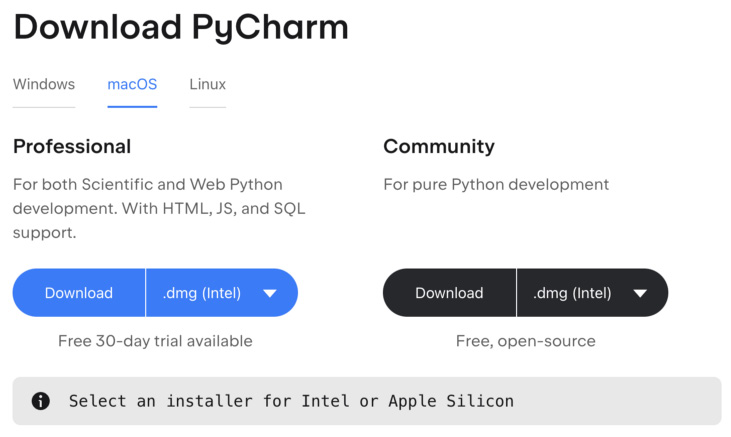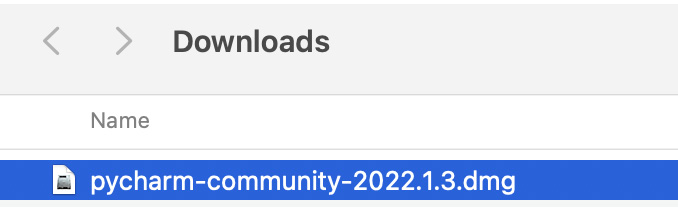-
Book Overview & Buying

-
Table Of Contents

Python Essentials for AWS Cloud Developers
By :

Python Essentials for AWS Cloud Developers
By:
Overview of this book
AWS provides a vast variety of services for implementing Python applications, which can pose a challenge for those without an AWS background. This book addresses one of the more predominant problems of choosing the right service and stepping into the implementation of exciting Python apps using AWS.
The book begins by showing you how to install Python and create an AWS account, before helping you explore AWS Lambda, EC2, Elastic Beanstalk, and S3 for Python programming. You'll then gain hands-on experience in using these services to build the Python application. As you advance, you'll discover how to debug Python apps using PyCharm, and then start deploying the Python applications on Elastic Beanstalk. You’ll also learn how to monitor Python applications using the CloudWatch service, along with creating and publishing APIs on AWS to access the Python application. The concluding chapters will help you get to grips with storing unstructured and semi-structured data using NoSQL and DynamoDB, as well as advance your knowledge using the Glue serverless data integration service in AWS.
By the end of this Python book, you’ll be able to take your application development skills up a notch with AWS services and advance in your career.
Table of Contents (18 chapters)
Preface
Part 1: Python Installation and the Cloud
 Free Chapter
Free Chapter
Chapter 1: Using Python on AWS
Chapter 2: Creating an AWS Account
Part 2: A Deep Dive into AWS with Python
Chapter 3: Cloud Computing with Lambda
Chapter 4: Running Python Applications on EC2
Chapter 5: Running Python Applications with PyCharm
Chapter 6: Deploying Python Applications on Elastic Beanstalk
Part 3: Useful AWS Services to Implement Python
Chapter 7: Monitoring Applications via CloudWatch
Chapter 8: Database Operations with RDS
Chapter 9: Creating an API in AWS
Chapter 10: Using Python with NoSQL (DynamoDB)
Chapter 11: Using Python with Glue
Chapter 12: Reference Project on AWS
Index