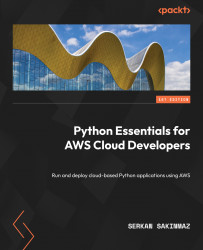Configuring the AWS Toolkit
We are going to configure the AWS Toolkit in order to connect it to our AWS account. We will start by setting the credentials for our AWS account:
- After restarting the IDE, you will see the text AWS: No credentials selected at the bottom-right of the page. Click this text:
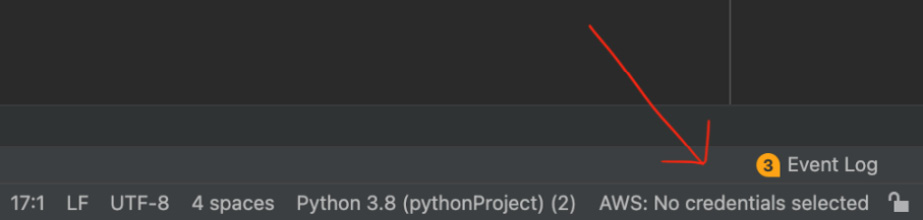
Figure 5.4 – AWS: No credentials selected
- After clicking it, you will see the AWS Connection Settings menu appear. We are now going to configure the credentials. In order for the IDE to connect to AWS, we need to provide the AWS access key and secret key:
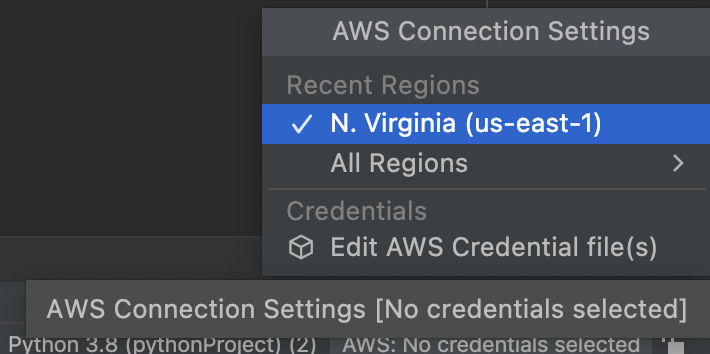
Figure 5.5 – Click Region
In the previous chapter, Chapter 4, Running Python Applications on EC2, we created an S3User via the IAM service. For our current use case, we follow the same steps in order to create a user that has Lambda access:
- In the IAM console, add a user with the name
ProgrammaticUserand click Next: Permissions:
...