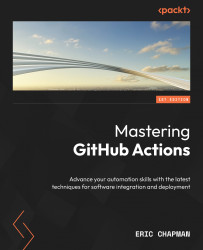Creating an organization account
This book will use an organization account to build workflows and automated processes. If you’ve been following this book, you should only have a personal account and need to create an organization account. This can be done from a web browser by following these steps:
- Navigate to https://github.com/account/organizations/new and ensure you have logged in to GitHub using your personal account beforehand. You’ll get a web page as shown in the following screenshot:
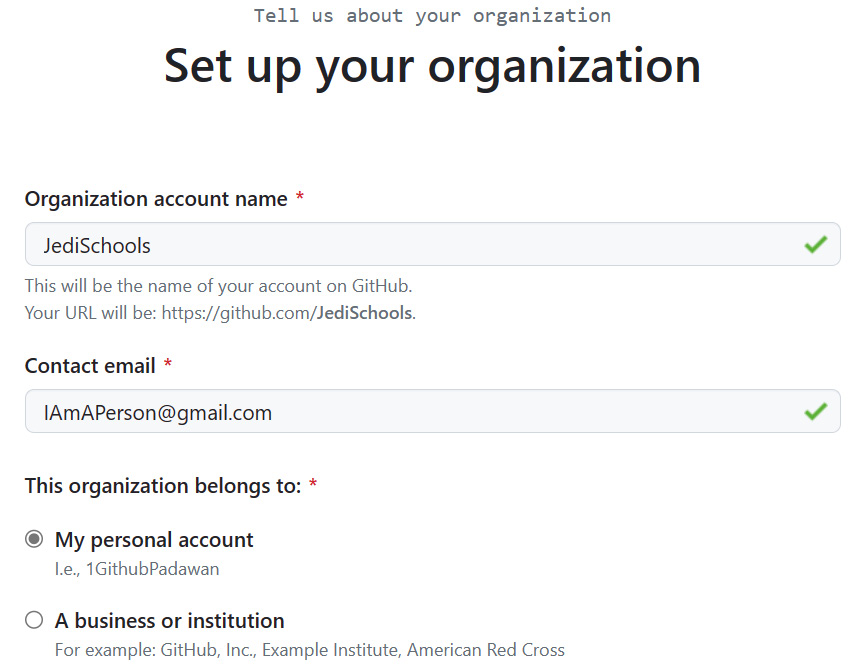
Figure 1.3 – Creation of an organization account
- Provide an organization account name and contact email; if either of these is invalid, you’ll get an error message.
- Then select the My personal account option under “This organization belongs to”; validate that the account is correct.
- Upon completing the robot verification, you can invite others to join your organization on the next screen:
...