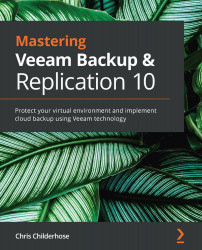Understanding the NAS restore options
After you have completed the setup of the NAS shares and the backup jobs, you will need to know how to restore from the backups. This section will discuss three options:
- Restore entire share: This will fix the whole share in the case of complete loss.
- Rollback to a point in time: This will allow you to select a snapshot from the backup of a date and time to revert to.
- Restore individual files and folders: You can restore an entire file or folder using this method.
If you were to lose your data center or servers, then you would need a way to restore your file shares. Then, you would use the option to restore the entire share either to the same location or an alternate location, including security and permissions.
To do this, you need to run the Restore from File Backup wizard and select the Restore entire share option:
Figure 3.23 – Restore from File Backup wizard – Restore entire share...