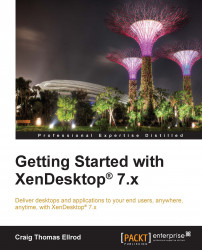Everything related to the control of sessions in XenDesktop is done through policies. Policies contain settings that are applied when the policy is active or allowed. You can configure the settings using Citrix Studio. You can also use the Active Directory Group Policy Management editor.
Note
Many of these policies are merely references sourced from the Citrix XenDesktop documentation located at http://support.citrix.com/proddocs/topic/xendesktop-71/cds-policies-rules-wrapper-rho.html.
To configure XenDesktop policies using Citrix Studio, perform the following steps:
Log in to the Delivery Controller.
Move the mouse pointer to the lower-left corner of the screen.
Click on the Start menu and select the down arrow.
Under Apps, select Citrix Studio, as shown in the following screenshot:

When Studio is launched, select the Policy node in the left-hand side navigation menu.
Policies will be listed in the center of the screen.
To create a new policy, click on Create Policy in the right-hand side navigation menu.
To configure XenDesktop policies using Microsoft Group Policy Management editor, perform the following steps:
Log in to the Active Directory domain controller.
Move the mouse pointer to the lower-left corner of the screen.
Click on the Start menu and select the down arrow.
In the Search window, search for
gpedit.mscand launch it.When GPEdit is launched, navigate to User Configuration | Citrix Configuration in the left-hand side navigation menu.
Policies will be listed in the center of the screen.
To create a new policy, click on New in the upper navigation menu.
Follow the New Policy wizard.