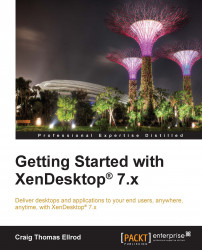Citrix® XenDesktop® is a desktop virtualization and VDI solution that delivers a Windows desktop experience as an on-demand service to any user, anytime, anywhere. It suits all types of workers such as task workers, knowledge workers, or mobile workshifting workers. XenDesktop® quickly and securely delivers complete desktops or applications while providing a high-definition user experience.
XenDesktop® is a desktop virtualization solution that optimizes the delivery of desktops, applications, and data to end users. It includes all of the capabilities to deliver desktops, applications, and data securely to every type of user in an enterprise. Instead of managing thousands of static desktop images, you can manage and update the desktop OS and applications once, from one location.
Getting Started with XenDesktop® 7.x provides comprehensive details on how to design, implement, and maintain a desktop delivery Site using XenDesktop®. Along the way, you will also learn about management, policies, printing, USB support, storage and backup, High Definition User Experience (HDX™), application delivery, the XenDesktop® SDK, Citrix Receiver™, and about running XenDesktop® from the cloud.
If you are reading this book, you have most likely heard of the concept of desktop virtualization. You may have done some basic research on the topic or have installed a previous version of XenDesktop®. In any case, XenDesktop® 7 is different from the previous versions. So, if you are a desktop virtualization veteran or are new to the game and starting your Proof of Concept, this book will be helpful. In this book, we will walk you through the implementation of Citrix® XenDesktop® for a small deployment to help you understand not only how to install the product, but also how the desktop and application technology works.
Before you get started, you need to understand what a Hypervisor is. A Hypervisor is an operating system that hosts multiple instances of disparate operating systems. It can also be defined as a software that can create and run virtual machines. The Hypervisor software runs on a server hardware that has been enabled for virtualization. Once this is installed, you can then install several instances of different operating systems onto the Hypervisor. The Hypervisor was the game changer because instead of running one operating system per server, you could now run X number of operating systems on one server, and thus save space and money.
There are several vendors that make Hypervisors, such as Citrix® XenServer®, VMware ESX, Microsoft Hyper-V, and KVM. There are Type 1 Hypervisors that run directly on the server hardware; these are also known as bare-metal Hypervisors. There are Type 2 Hypervisors that run on top of an operating system, which then runs on the server. As you can imagine, Type 1 Hypervisors have been touted to have better performance as they interact directly with the server hardware resources.
Citrix® XenServer® is a Type 1 Hypervisor. Citrix® XenDesktop® runs on Citrix® XenServer®. It can also run on VMware ESX and Microsoft Hyper-V. This book will focus on the use of XenDesktop® running on XenServer®.
The following diagram gives you a visual idea of the differences between the types of Hypervisors as compared to traditional servers and how the interaction between these components contend for hardware resources, which ultimately affects the performance and sizing of hardware resources:
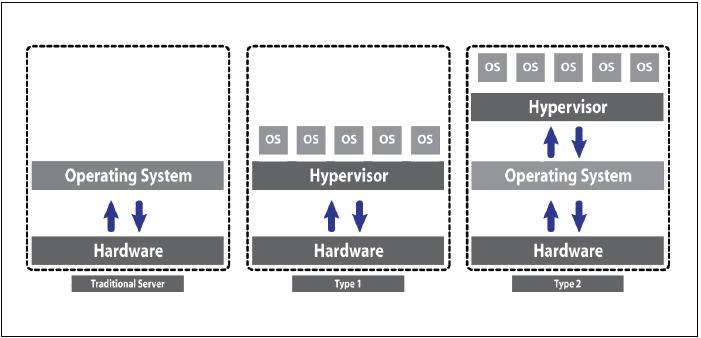
Chapter 1, Designing a XenDesktop® Site, starts by defining the pieces or components that make up a XenDesktop® Site along with the terminology and concepts involved. We then set out to design a basic XenDesktop® architecture, ending with a network diagram that we will use as a roadmap for the remainder of the book.
Chapter 2, Installing XenDesktop®, explains the installation of XenDesktop® as you now know what it looks like via a network diagram and what it sounds like from the components, terminology, and concepts learned. This chapter discusses how to use the plan that is built in the previous chapter and then execute the plan to start deploying the XenDesktop® Site.
Chapter 3, Managing Machine Catalogs, Hosts, and Personal vDisks, discusses how to use machine catalogs, hosts, and Personal vDisks for XenDesktop®. After you create a XenDesktop® Site with the initial desktops and applications, you may want to expand the Site. Machine catalogs contain a group of computers or desktops that define the hosting infrastructure for desktops and applications.
Chapter 4, Managing Delivery Groups, discusses in detail how to manage delivery groups for desktops and applications. Delivery groups are collections of machines that deliver desktops and applications to users.
Chapter 5, Managing Policies, explains that Citrix® policies are the best way to control connections, security, and other settings in XenDesktop®. Everything is done with policies, at least when it comes to giving users access and managing sessions.
Chapter 6, Managing Printing, explains that printing in XenDesktop® is handled the same way it is handled in XenApp. You can print using printers that are connected locally or networked; so, we discuss how to do this. We also talk about the installed printer drivers and controlling printers with policies.
Chapter 7, Virtualizing USB Support, discusses how USB support allows virtual desktops to access the local USB resources connected to the user/client device. XenDesktop® also provides direct connectivity support for some devices, such as keyboards, mice, and smart cards. Think about it; if you use a virtual desktop, you won't have a physical USB port to plug in to on that virtual machine, so we have to use the USB port on our client device and somehow map this to the virtual desktop.
Chapter 8, Virtualizing Storage and Backup, discusses the storage and backup requirements for XenDesktop®. You need storage for the XenDesktop® Site and the individual virtual desktops. A virtual desktop deployment is very dynamic, and the storage infrastructure needs to be able to accommodate it.
Chapter 9, High Definition Experience (HDX™), explains that delivering HDX™ to any device, anywhere, has some requirements, especially with regard to which end is doing the processing, the server or client. The high definition experience is a broad set of technologies that provide a high-definition user experience to any device.
Chapter 10, Application Delivery, discusses application delivery in the context of XenDesktop®. You have your virtual desktop, so where are the applications? Applications are delivered from XenDesktop® by a VM running the app called a VM hosted app.
Chapter 11, Working with the XenDesktop® SDK, talks about the XenDesktop® SDK and how to use it. The XenDesktop® SDK is based on PowerShell Version 3.0 snap-ins and is a powerful tool for third-party vendors who wish to integrate their products with XenDesktop®. Later in the chapter, we will look at how to identify third-party vendors who have been certified to work with Citrix® XenDesktop® through the Citrix Ready® program.
Chapter 12, Working with Citrix Receiver® and Plugins, talks about the client side of the equation, specifically using Citrix® Receiver to receive and run the virtual desktop on the client device. Citrix® Receiver is device agnostic, so we discuss Receiver for the many different platforms that a client might use, including thin clients and mobile devices. Citrix® also uses plugins that plug in to Receiver, so we address these briefly.
Chapter 13, Securing XenDesktop®, explains that XenDesktop® is not secure by itself, but you can make it secure by following some simple guidelines. XenDesktop® and XenApp® have, for a long time, had a feature called the Secure Ticket Authority (STA); however, this doesn't provide complete security. In this chapter, we discuss how to secure XenDesktop® with SSL.
Chapter 14, Managing and Monitoring XenDesktop®, discusses monitoring XenDesktop® using Director and other tools. What is seemingly an afterthought is actually very important. If you can't see it, you can't manage it. In this chapter, we discuss how to manage a XenDesktop® Site. XenDesktop® Director is a web-based tool that enables the IT and support teams to monitor a XenDesktop® environment and perform troubleshooting.
Chapter 15, VDI in the Cloud, explains that since you can now deliver desktops and applications from anywhere to any device, where are you going to deliver them from? When we talk about the cloud, it means XenDesktop® can be installed in your data center (private cloud), or a hosting service provider (public cloud), or a combination of both (hybrid). We will look at the advantages and disadvantages of each.
Appendix A, Creating a Domain Certificate Authority, walks you through creating a domain certificate authority in Microsoft Windows Server, which you can use in the book's examples and in your own deployment.
Appendix B, XenDesktop® Policy Settings Reference, lists all of the policies and potential settings for use with XenDesktop®. Everything in XenDesktop® is done through policies and there are a lot of them.
Appendix C, Creating Self-signed Certificates for NetScaler Gateway™, walks you through the creation of a NetScaler® self-signed Certificate Authority (CA) certificate and a NetScaler® self-signed server certificate. This is perfect for getting started and for Proof of Concepts because it doesn't cost you anything to get SSL configured and running on NetScaler®.
Appendix D, Using Public CA-signed SSL Wildcard Certificates on NetScaler Gateway™, walks you through the process of obtaining a valid public Certificate Authority (CA) signed server certificate for use on NetScaler®. You only need the server certificate because the CA certificate is already populated in all of the browsers out there. There is a cost associated with obtaining a server certificate.
The following are the software requirements for this book:
Microsoft Windows Server 2012 R2
Citrix® XenDesktop® 7.x
A Hypervisor (Citrix® XenServer® 6.x.x, VMware vSphere (ESX 5.x), and Microsoft System Center Virtual Machine Manager 2012 Rollup 1)
The following are the license requirements for this book:
Microsoft Windows Server 2012 R2
Microsoft Windows 8
Microsoft Terminal Services
Citrix® XenDesktop®
The following are the hardware requirements for this book:
Hypervisor host server
Network infrastructure
Client devices
The following are the Citrix XenDesktop components used in this book:
Microsoft Active Directory
XenDesktop® server 1
Delivery Controller
Studio
License server
Microsoft SQL Server
XenDesktop® server 2
StoreFront
XenDesktop® server 3
Director
XenDesktop® server 4
Application server
NetScaler Gateway™
StoreFront frontend
CloudBridge™
CloudBridge™ connector
CloudBridge™ WAN optimization
If you are a system administrator, consultant, or beginner who wants to implement and administer Citrix® XenDesktop® Sites, then this book is for you. This book will help both new and experienced XenDesktop® professionals to deliver desktops and applications using the new version of XenDesktop® to any user on any device, anywhere, any time.
In this book, you will find a number of styles of text that distinguish between different kinds of information. Here are some examples of these styles, and an explanation of their meaning.
Code words in text, database table names, folder names, filenames, file extensions, pathnames, dummy URLs, user input, and Twitter handles are shown as follows: "Type Desktop or the name of the desktop group you created".
A block of code is set as follows:
$grp = Get-XdDesktopGroup 'example' C:\PS>$grp.Desktops.Add( New-XdVirtualDesktop machine4 ) C:\PS>Set-XdDesktopGroup $grp
When we wish to draw your attention to a particular block of code, the relevant lines or items will be in bold print as follows:
$grp = Get-XdDesktopGroup 'example'
C:\PS>$grp.Desktops.Add( New-XdVirtualDesktop machine4 )
C:\PS>Set-XdDesktopGroup $grpAny command-line input or output is written as follows:
PS C:\Windows\system32> Set-ExecutionPolicy Unrestricted
New terms and important words are shown in bold. Words that you see on the screen, in menus or dialog boxes for example, appear in the text like this: "Click on the Servers link and select your XenServer version".
Feedback from our readers is always welcome. Let us know what you think about this book — what you liked or may have disliked. Reader feedback is important for us to develop titles that you really get the most out of.
To send us general feedback, simply send an e-mail to <[email protected]>, and mention the book title via the subject of your message.
If there is a topic that you have expertise in and you are interested in either writing or contributing to a book, see our author guide on www.packtpub.com/authors.
Now that you are the proud owner of a Packt book, we have a number of things to help you to get the most from your purchase.
Although we have taken every care to ensure the accuracy of our content, mistakes do happen. If you find a mistake in one of our books — maybe a mistake in the text or the code — we would be grateful if you would report this to us. By doing so, you can save other readers from frustration and help us improve subsequent versions of this book. If you find any errata, please report them by visiting http://www.packtpub.com/support, selecting your book, clicking on the errata submission form link, and entering the details of your errata. Once your errata are verified, your submission will be accepted and the errata will be uploaded on our website, or added to any list of existing errata, under the Errata section of that title. Any existing errata can be viewed by selecting your title from http://www.packtpub.com/support.
Piracy of copyright material on the Internet is an ongoing problem across all media. At Packt, we take the protection of our copyright and licenses very seriously. If you come across any illegal copies of our works, in any form, on the Internet, please provide us with the location address or website name immediately so that we can pursue a remedy.
Please contact us at <[email protected]> with a link to the suspected pirated material.
We appreciate your help in protecting our authors, and our ability to bring you valuable content.
You can contact us at <[email protected]> if you are having a problem with any aspect of the book, and we will do our best to address it.