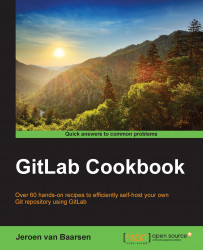If your server breaks down, it is nice to have a backup. However, it's a pain when it's a full day's work to restore that backup; it's just a waste of time.
Luckily, GitLab makes it super easy to restore the backup. Retrieve the backup from your external Amazon S3 storage or just your external hard drive, copy the file to your server, and run the backup restore command. It won't get any easier!
Make sure you have a recent backup of your GitLab instance. After you restore the backup, all the data created between the backup creation and the restoration of your backup will be lost.
Let's restore a backup using the following steps:
Start with a login to your server using SSH.
The next few steps concentrate on the GitLab source installation.
Go to your
gitlabfolder:$ cd /home/git/gitlabGo to the backup folder of GitLab:
$ cd /home/git/gitlab/tmp/backupsLook at the filename of the most recent file and note the number that the filename starts with.
Go back...