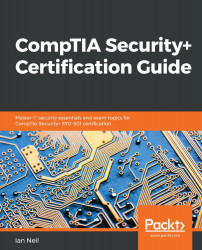For these three practical exercises, you need a 2012/2016 server that is a domain controller. If you are a home user and have access to a desktop with Windows 7, Windows 8.1, or Windows 10 and do not have a server, you can still complete the second exercise.
Practical Exercises
Practical Exercise 1 – Building a Certificate Server
- Log in to your 2012/2016 domain controller and open Server Manager.
- Select Manage, then Add Roles and Features; click next three times.
- On the Select Server Roles page, check the top box, Active directory certificate server. Select the Add Features button. Click Next three times. Check the CA box, then click Next, and then Install. This will take a few minutes; when it is finished, press Close...