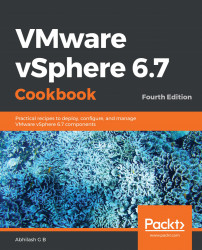The whole purpose of using ESXi Image Builder is to create custom ESXi images. Customization is achieved by modifying ESXi Image Profiles. This procedure reaches fruition only when you can generate a bootable ISO or a usable Offline Bundle. The Image Builder GUI can be used to export Image Profiles as ISOs or offline bundles (.zip files).
Exporting Image Profiles
How to do it...
The following procedure will help you export Image Profiles:
- Connect to the vCenter Server using the HTML5 client.
- Navigate to Menu | Auto Deploy.
- On the Auto Deploy screen, under the Software Depots tab, select the custom depot which contains the desired Image Profile.
- Go to the Image Profiles tab, select the desired Image Profile, click the ellipsis...