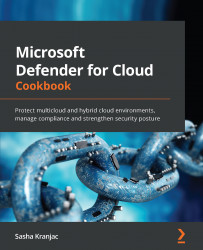Creating logic apps for use in Microsoft Defender for Cloud
Azure Logic Apps is an important part of automating various actions in Microsoft Defender for Cloud. Logic Apps has a much broader application than just being a part of Microsoft Defender for Cloud automation scenarios, but then, it is important to know how to create a logic app that can be used with Microsoft Defender for Cloud.
This recipe will introduce you to creating a simple Logic App that can be used in Microsoft Defender for Cloud automation. The Logic App will send an email using Office 365 when an Microsoft Defender for Cloud alert is triggered.
Getting ready
Open a web browser and navigate to https://portal.azure.com.
How to do it…
To create a Logic App that will send an email when an Microsoft Defender for Cloud alert is triggered, complete the following steps:
- In the Azure portal, open Logic Apps.
- From the top-left menu, click + Add.
- On the Basics tab, under Project Details...