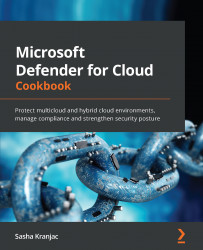Managing a recommendation query in Azure Resource Graph Explorer
Microsoft Defender for Cloud uses Azure Policy to define security policy definitions, but for each security recommendation, you can see the appropriate Azure Resource Graph query.
In this recipe, you will learn how to manage a recommendation's Azure Resource Graph query.
Getting ready
Open a web browser and navigate to https://portal.azure.com.
How to do it...
To manage a recommendation's Azure Resource Graph query, take the following steps:
- In the Azure portal, open Microsoft Defender for Cloud.
- On the left menu, click Recommendations.
- In the list of recommendations, search for and select the Secure transfer to storage accounts should be enabled recommendation.
- At the top of the recommendation page, click on Open a query. The Azure Resource Graph Explorer blade opens. On the right side, under the Query 1 tab, is a query that will return the recommendation result. Click...