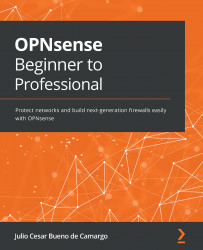Advanced – Accessing the CLI through SSH
We already saw some CLI options through the VM console, which emulates a local display or serial console. Now, it's time to explore them using a more flexible option: SSH remote access! With CLI remote access, we can execute commands, filter logs, and do some other things that are not possible via WebGUI. Sometimes you can even solve a WebGUI access problem through the CLI, so, having the CLI, also known as shell access, will empower you to do a lot of advanced things. But remember, with great power comes great responsibility, to quote a well-known superhero's uncle; using the CLI can break things! So, if this is your first time reading this book, read it twice before starting to use the CLI like a superhero firewall administrator, OK?
Before we start to configure our SSH access, let me introduce you to the Quick Navigation search box. This search box is located at the top-right corner of the screen. You can either click...