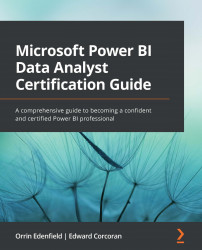Designing reports for mobile devices
Power BI embraces the mobile-first world that is quickly approaching, if it is not already here. Many report users will prefer interacting with reports on their mobile phones or tablets. Power BI works with all modern browsers, so this is not a problem. The problem is, especially for phones and smaller tablets, the default landscape orientation is not the way your end users usually use their phone. You can create an additional view that is optimized for mobile devices and displays in portrait orientation. Power BI has a mobile layout option that, alongside the Power BI app for those devices and the Power BI service, can detect when a device is in portrait mode and change to a more thumb-friendly vertical alignment.
To create a mobile-optimized version of your report, you can do the following:
- Design a mobile layout view, where you can drag and drop certain visuals onto a phone emulator canvas.
- Use visuals and slicers that are suitable...