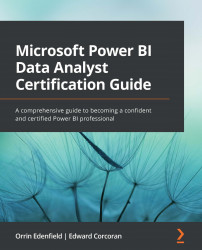Identifying data anomalies
We will start with the same tool, the Power BI Power Query Editor, that we used to connect to and transform our data in Chapter 2, Connecting to Data Sources. The Power Query Editor provides several tools to help us to identify anomalies.
Figure 3.1 – Power BI Desktop Power Query Editor
You will find most of the tools on the View ribbon. You may be tested on any or all of these in the certification exam.
Figure 3.2 – Power Query Editor showing that we have nulls in our column
It is very important to note, and it may come up on the test, that the Power Query Editor only looks at the first 1,000 rows of data. In the lower left-hand corner of the Power Query Editor, you will see a selector to change the Power Query Editor to scan your entire dataset.
Figure 3.3 – Controlling how many columns are profiled
Real-World Tip