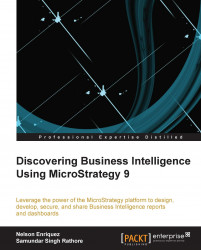The main menu of MicroStrategy shows a column named Status. When we click on that column, as shown in the following screenshot, the Share option appears:
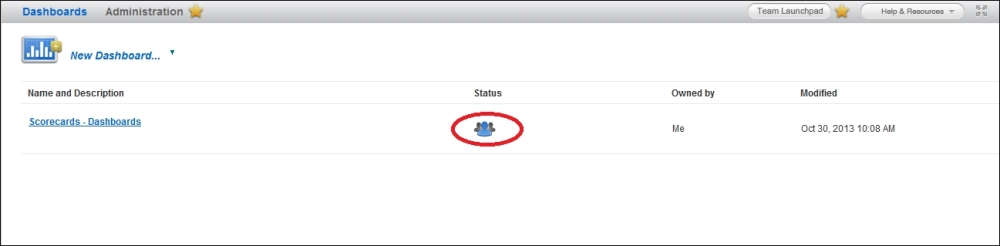
The other option is the Share button within our reports, that is, the view that we want to share. Select the Share button located at the bottom of the screen, as shown in the following screenshot:
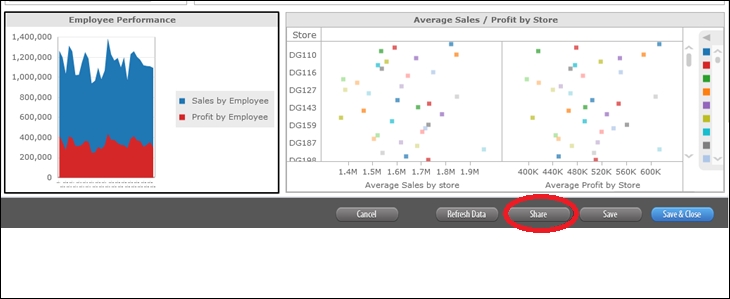
The share options are the same, regardless of the location where you activate the option; the various alternate menus are shown in the following screenshot:
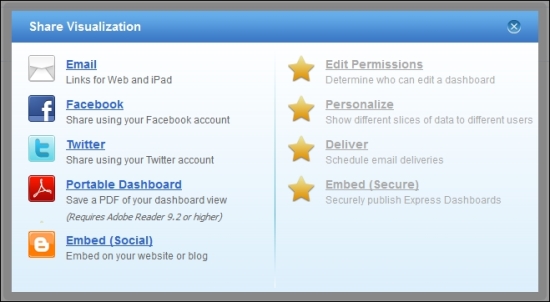
While selecting the e-mail option from the Scorecards-Dashboards model, the system will ask you for the e-mail programs that you want to use in order to send an e-mail; in our case, we select Outlook.
MicroStrategy automatically prepares an e-mail with a link to share it. You can modify the text, and select the recipients of the e-mail, as shown in the following screenshot:
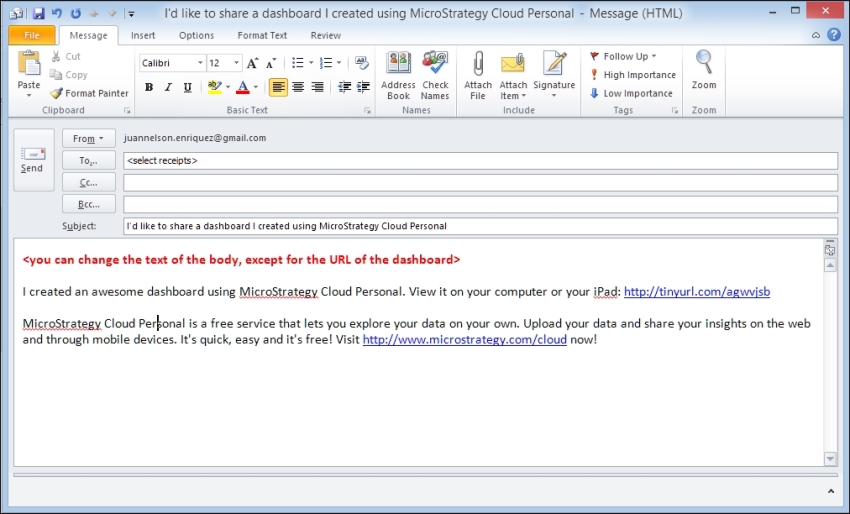
The recipients of the e-mail will click on the URL that is included in the e-mail...