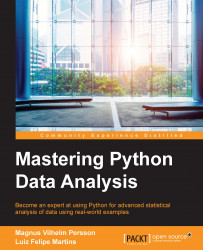There are some modules that we will need to load at the start of every project. Assuming that you are running a Jupyter Notebook, the required imports are as follows:
%matplotlib inline import matplotlib.pyplot as plt import numpy as np import pandas as pd
Enter all the preceding commands in a single notebook cell and press Shift + Enter to run the whole cell. A new cell will be created when there is none after the one you are running; however, if you want to create one yourself, the menu or keyboard shortcut Ctrl +M+A/B is handy (A for above, B for below the current cell). In Appendix, More on Jupyter Notebook and matplotlib Styles, we cover some of the keyboard shortcuts available and installable extensions (that is, plugins) for Jupyter Notebook.
The statement %matplotlib inline is an example of Jupyter Notebook magic and sets up the interface to display plots inline, that is, embedded in the notebook. This line is not needed (and causes an error) in scripts. Next, optionally, enter the following commands:
import os plt.style.use(os.path.join(os.getcwd(), 'mystyle.mplstyle') )
As before, run the cell by pressing Shift +Enter. This code has the effect of selecting matplotlib stylesheet mystyle.mplstyle. This is a custom style sheet that I created, which resides in the same folder as the notebook. It is a rather simple example of what can be done; you can modify it to your liking. As we gain experience in drawing figures throughout the book, I encourage you to play around with the settings in the file. There are also built-in styles that you can by typing plt.style.available in a new cell.
This is it! We are all set to start the fun part!