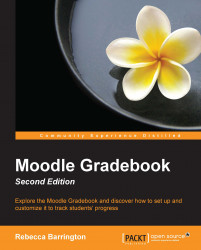The next report that is available is the overview report. (If you have tabs at the top of your screen, click on View and then click on the Overview report under the tabs. If you're using the drop-down list, choose Overview report under the View heading.) This can be accessed from any course, but it enables a teacher to view the current course totals of each student for all the courses in which they are currently enrolled on Moodle.
After clicking on Overview report, a list of courses will appear, but the first step is to choose a user or student for whom we want to see the current course results. This drop-down list appears on the right-hand side next to Select a user.

Once a user has been chosen, the course list will change and display all the courses that the chosen student is enrolled in, and the grade column will show the current grade awarded for each course.
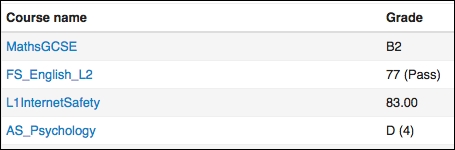
The current grade shows the same grade that appears in the Course total column of the grader report for each individual...