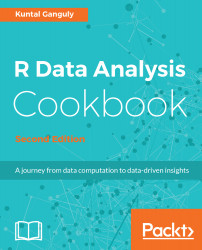CSV formats are best used to represent sets or sequences of records in which each record has an identical list of fields. This corresponds to a single relation in a relational database, or to data (though not calculations) in a typical spreadsheet.
Reading data from CSV files
Getting ready
If you have not already downloaded the files for this chapter, do it now and ensure that the auto-mpg.csv file is in your R working directory.
How to do it...
Reading data from .csv files can be done using the following commands:
- Read the data from auto-mpg.csv, which includes a header row:
> auto <- read.csv("auto-mpg.csv", header=TRUE, sep = ",")
- Verify the results:
> names(auto)
How it works...
The read.csv() function creates a data frame from the data in the .csv file. If we pass header=TRUE, then the function uses the very first row to name the variables in the resulting data frame:
> names(auto)
[1] "No" "mpg" "cylinders"
[4] "displacement" "horsepower" "weight"
[7] "acceleration" "model_year" "car_name"
The header and sep parameters allow us to specify whether the .csv file has headers and the character used in the file to separate fields. The header=TRUE and sep="," parameters are the defaults for the read.csv() function; we can omit these in the code example.
There's more...
The read.csv() function is a specialized form of read.table(). The latter uses whitespace as the default field separator. We will discuss a few important optional arguments to these functions.
Handling different column delimiters
In regions where a comma is used as the decimal separator, the .csv files use ";" as the field delimiter. While dealing with such data files, use read.csv2() to load data into R.
Alternatively, you can use the read.csv("<file name>", sep=";", dec=",") command.
Use sep="t" for tab-delimited files.
Handling column headers/variable names
If your data file does not have column headers, set header=FALSE.
The auto-mpg-noheader.csv file does not include a header row. The first command in the following snippet reads this file. In this case, R assigns default variable names V1, V2, and so on.
> auto <- read.csv("auto-mpg-noheader.csv", header=FALSE)
> head(auto,2)
V1 V2 V3 V4 V5 V6 V7 V8 V9
1 1 28 4 140 90 2264 15.5 71 chevrolet vega 2300
2 2 19 3 70 97 2330 13.5 72 mazda rx2 coupe
If your file does not have a header row, and you omit the header=FALSE optional argument, the read.csv() function uses the first row for variable names and ends up constructing variable names by adding X to the actual data values in the first row. Note the meaningless variable names in the following fragment:
> auto <- read.csv("auto-mpg-noheader.csv")
> head(auto,2)
X1 X28 X4 X140 X90 X2264 X15.5 X71 chevrolet.vega.2300
1 2 19 3 70 97 2330 13.5 72 mazda rx2 coupe
2 3 36 4 107 75 2205 14.5 82 honda accord
We can use the optional col.names argument to specify the column names. If col.names is given explicitly, the names in the header row are ignored, even if header=TRUE is specified:
> auto <- read.csv("auto-mpg-noheader.csv", header=FALSE, col.names = c("No", "mpg", "cyl", "dis","hp", "wt", "acc", "year", "car_name"))
> head(auto,2)
No mpg cyl dis hp wt acc year car_name
1 1 28 4 140 90 2264 15.5 71 chevrolet vega 2300
2 2 19 3 70 97 2330 13.5 72 mazda rx2 coupe
Handling missing values
When reading data from text files, R treats blanks in numerical variables as NA (signifying missing data). By default, it reads blanks in categorical attributes just as blanks and not as NA. To treat blanks as NA for categorical and character variables, set na.strings="":
> auto <- read.csv("auto-mpg.csv", na.strings="")
If the data file uses a specified string (such as "N/A" or "NA" for example) to indicate the missing values, you can specify that string as the na.strings argument, as in na.strings= "N/A" or na.strings = "NA".
Reading strings as characters and not as factors
By default, R treats strings as factors (categorical variables). In some situations, you may want to leave them as character strings. Use stringsAsFactors=FALSE to achieve this:
> auto <- read.csv("auto-mpg.csv",stringsAsFactors=FALSE)
However, to selectively treat variables as characters, you can load the file with the defaults (that is, read all strings as factors) and then use as.character() to convert the requisite factor variables to characters.
Reading data directly from a website
If the data file is available on the web, you can load it directly into R, instead of downloading and saving it locally before loading it into R:
> dat <- read.csv("http://www.exploredata.net/ftp/WHO.csv")