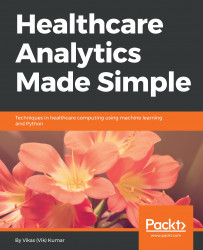The database engine we will use to transform our database is SQLite. In Chapter 1, Introduction to Healthcare Analytics, we went over installation instructions as well as basic SQLite commands. It should be mentioned that SQL comes in many variants, and the SQL specific to SQLite has minor differences to that specific to MySQL or SQL Server databases. However, the underlying principles remain constant across all SQL dialects.
At this time, do the following:
- Navigate to the directory containing the sqlite3.exe program in your shell or command prompt (using the cd command).
- Type sqlite3 mortality.db and press Enter. You should see a prompt that looks like the following: sqlite>. This prompt indicates that you are in the SQLite program.
- Throughout the remainder of this chapter, we are going to create some tables and execute some SQLite commands on them...