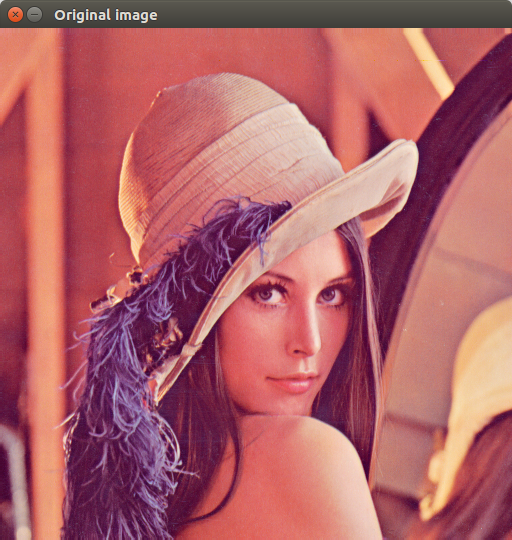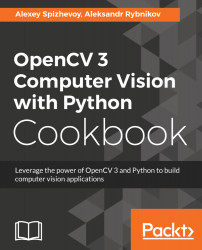One of the many brilliant features of OpenCV is that you can visualize images with very little effort. Here we will learn all about showing images in OpenCV.
Showing images in an OpenCV window
Getting ready
You need to have OpenCV 3.x installed with Python API support.
How to do it...
The steps are as follows:
- Load an image to have something to work with and get its size:
orig = cv2.imread('../data/Lena.png')
orig_size = orig.shape[0:2]
- Now let's display our image. To do so, we need to call the cv2.imshow and cv2.waitKey functions:
cv2.imshow("Original image", orig)
cv2.waitKey(2000)
How it works...
Now, let's shed some light on the functions. The cv2.imshow function is needed to show the image—its first parameter is the name of the window (see the header of the window in the following screenshot), the second parameter is the image we want to display. The cv2.waitKey function is necessary for controlling the display time of the window.
Note that the display time must be explicitly controlled, otherwise you won't see any windows. The function takes the duration of the window display time in milliseconds. But if you press any key on the keyboard, the window will disappear earlier than the specified time. We will review this functionality in one of the following recipes.
The code above results in the following: