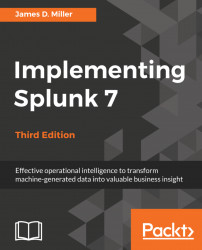It is often convenient to share a specific set of results with another user. You could always export the results to a CSV file and share it, but this is cumbersome. In earlier versions of Splunk, a URL could be saved and shared; in version 6.2, things were changed a bit (although you still can save your search as a bookmarked URL), and this remains the same now in version 7.0.
To share your search as a bookmarked URL, you can click on the share icon to view the Share Job dialog:
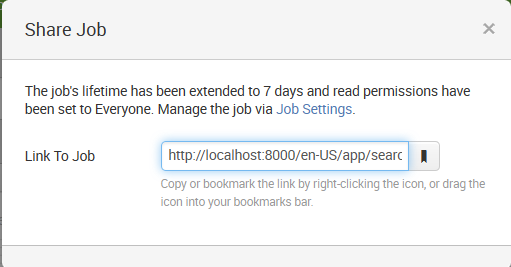
From here, you can simply right-click on the share icon and bookmark your search for later use:
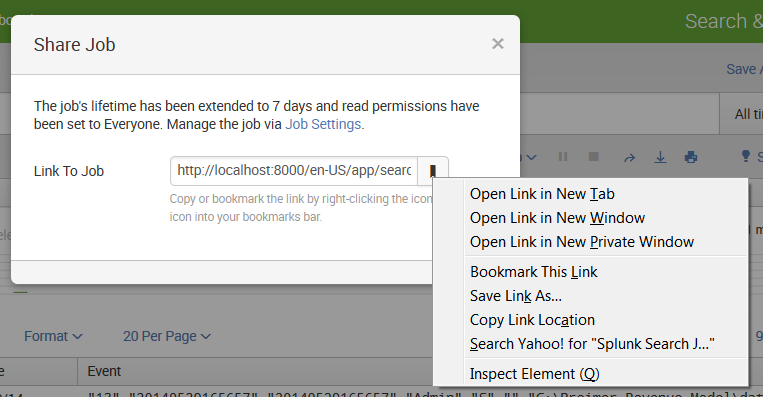
You can also share your search and search results in a variety of other ways, starting by clicking on the Save As link.
This lists your options for saving the search and search results. Your choices are the following:
ReportDashboard PanelAlertEvent Type