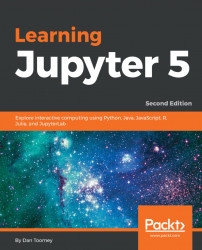There is also an interactive widget. The interactive widget works like the interact widget, but does not display the user input control until called upon directly by the script. This would be useful if you had some calculations that had to be performed for the parameters of the widget display, or even if you wanted to decide whether you needed a control at runtime.
For example, we could have a script (similar to the previous script) as follows:
from ipywidgets import interactive from IPython.display import display def myfunction(x): return x w = interactive(myfunction, x= "Hello World "); display(w)
We have made a couple of changes to the script:
- We are referencing the interactive widget
- The interactive function returns a widget, rather than immediately displaying a value
- We must script the display of the widget ourselves
If we run the following script, to the user it looks very similar: