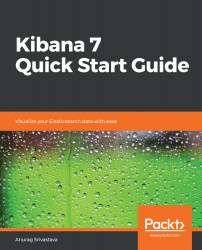Overview of this book
The Elastic Stack is growing rapidly and, day by day, additional tools are being added to make it more effective. This book endeavors to explain all the important aspects of Kibana, which is essential for utilizing its full potential.
This book covers the core concepts of Kibana, with chapters set out in a coherent manner so that readers can advance their learning in a step-by-step manner. The focus is on a practical approach, thereby enabling the reader to apply those examples in real time for a better understanding of the concepts and to provide them with the correct skills in relation to the tool. With its succinct explanations, it is quite easy for a reader to use this book as a reference guide for learning basic to advanced implementations of Kibana. The practical examples, such as the creation of Kibana dashboards from CSV data, application RDBMS data, system metrics data, log file data, APM agents, and search results, can provide readers with a number of different drop-off points from where they can fetch any type of data into Kibana for the purpose of analysis or dashboarding.