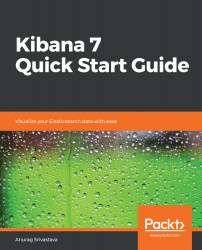Up to now, we have covered how to create different types of visualizations in Kibana; now, let's see how we can integrate different types of visualizations to create a dashboard. Dashboards are quite useful as they provide us a single view to monitor the KPI. To create a dashboard in Kibana, we need to do following:
- Click on the dashboard link from the left menu, which will open the dashboards page with a list of existing dashboards.
- We can click on any existing dashboard to open the dashboard. But as we want to create a new one, click on the Create a new dashboard button in the top-right corner of the page.
- This will open a blank page with the message This dashboard is empty. Let's fill it up!.
- Click on the Add button to add the visualizations. This will open the following screen of Add Panels:
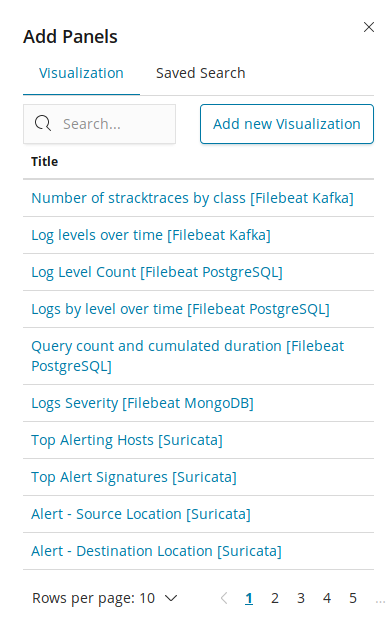
In the preceding screen, we have the visualization and saved...