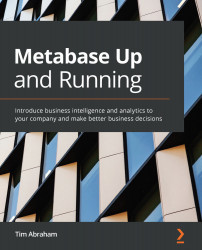Integrating Metabase with Slack
If your organization uses Slack, you can easily create a Slack bot for Metabase. This lets you ask Metabase questions directly in Slack, as in Figure 3.9:
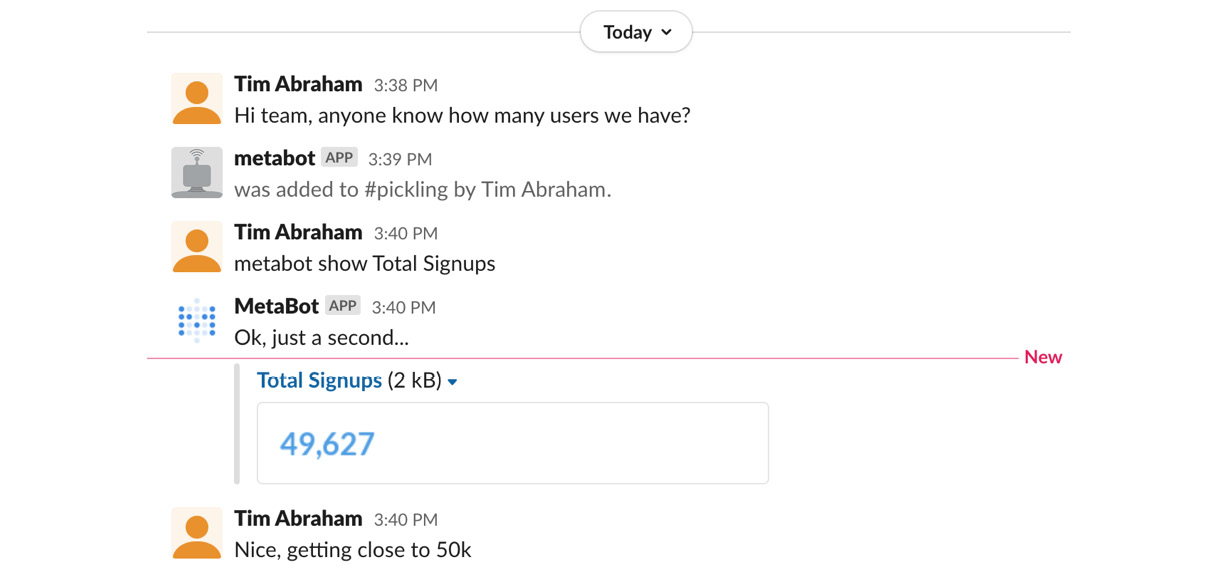
Figure 3.9 – Asking questions to MetaBot, Metabase's Slack bot
Let's learn how to set this up:
- Open the admin panel.
- Under the Settings menu, click Slack.
- Click the blue Create a Slack Bot User for MetaBot button.
- This will take you to your Slack instance in a new browser tab, as in Figure 3.10, where you'll give a name to your bot. I recommend using the name
metabot. - Once you've given your bot a name, click Add bot integration:

Figure 3.10 – Adding the metabot Slack bot
- After clicking Add bot integration, you will be taken to a new page with an API token. Copy this token and return to Metabase.
- Once back in Metabase, paste the API token in the Slack API Token field.
- Slide the metabot toggle to Enabled...