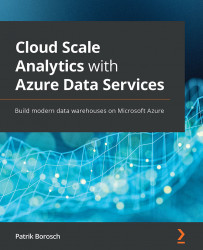Scaling the database
In Figure 4.13, in the Understanding concurrency and memory settings section, you already learned about the available resource settings that you can configure within Synapse Analytics. But how do we get there?
When you browse to your Synapse Analytics service in your portal, you can scale the database from there. In the Overview blade, you will find the Scale link right next to the Resume or Pause button (displayed depending on the running state of the database):
Figure 4.15 – The Resume and Scale buttons on the Overview blade
When you click on the Scale button, you are taken to the Scaling blade of the database. By dragging the slider in the Scale your system section, you can add or remove resources in your database:
Figure 4.16 – Scaling your database
If your database contains workload groups for workload management, they will also be displayed here with an overview of their possible resource...