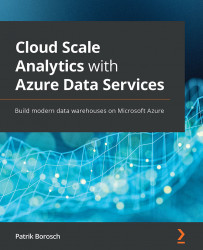Programming with Synapse Spark pools
Now that you understand how to provision a Spark pool and how resources are used, let's proceed and examine the different interfaces that you can use to program against a Spark instance.
Understanding Synapse Spark notebooks
Notebooks are the rising star when it comes to interactive data analysis. They offer a step-by-step programming experience where you receive immediate feedback for single code steps. You can enter one line or a block of code into a cell and you can run it directly using an available Spark instance and have the results displayed below the cell.
To create a new notebook, you want to navigate to the Develop hub in Synapse Studio. Here, you can hit the + icon in the navigation pane (next to the word Develop) and select Notebook (Figure 6.11):
Figure 6.11 – Creating a new notebook
Alternatively, you can right-click on the Notebooks section and select New Notebook. An empty notebook will...