-
Book Overview & Buying
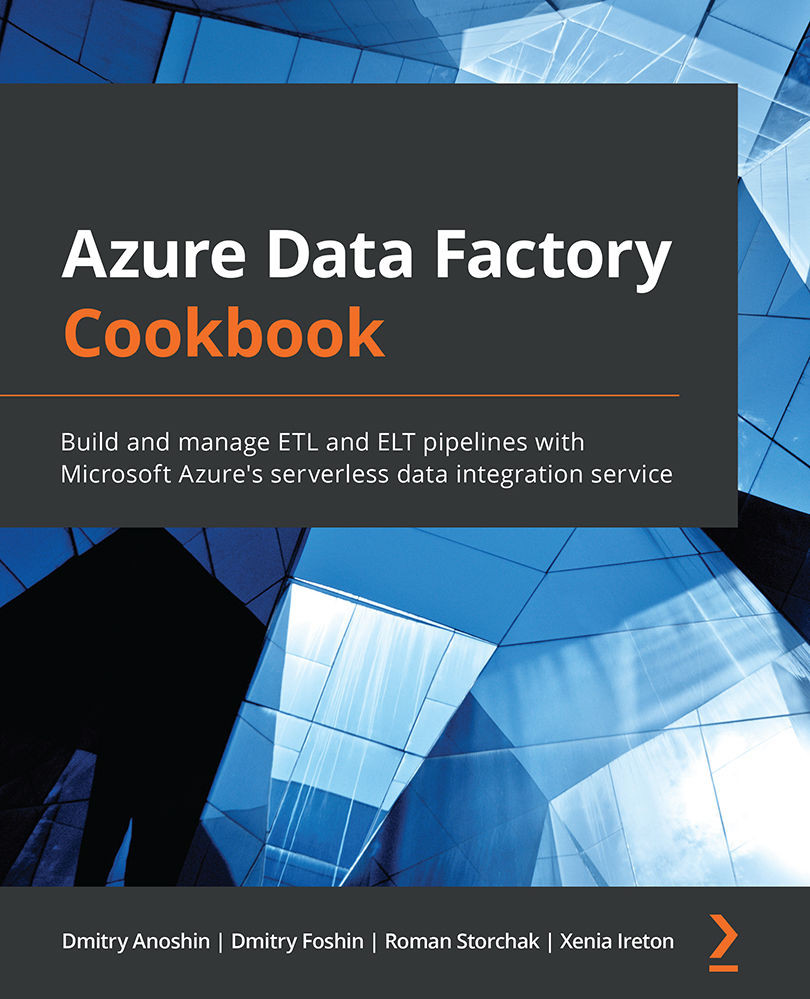
-
Table Of Contents
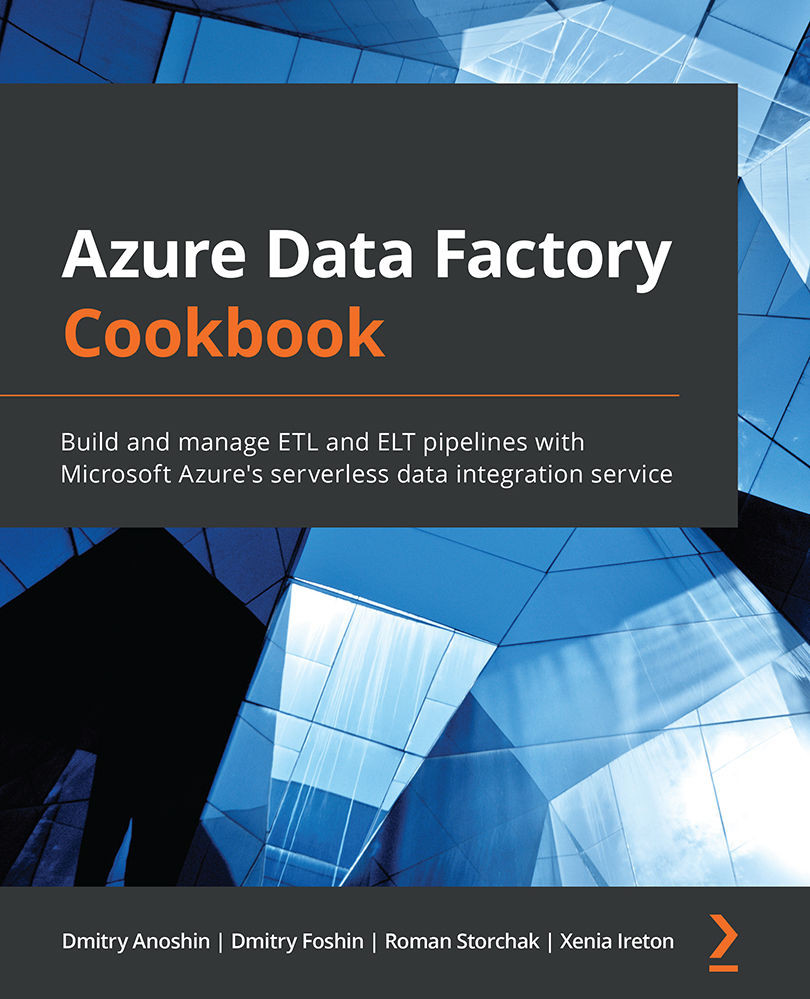
Azure Data Factory Cookbook
By :
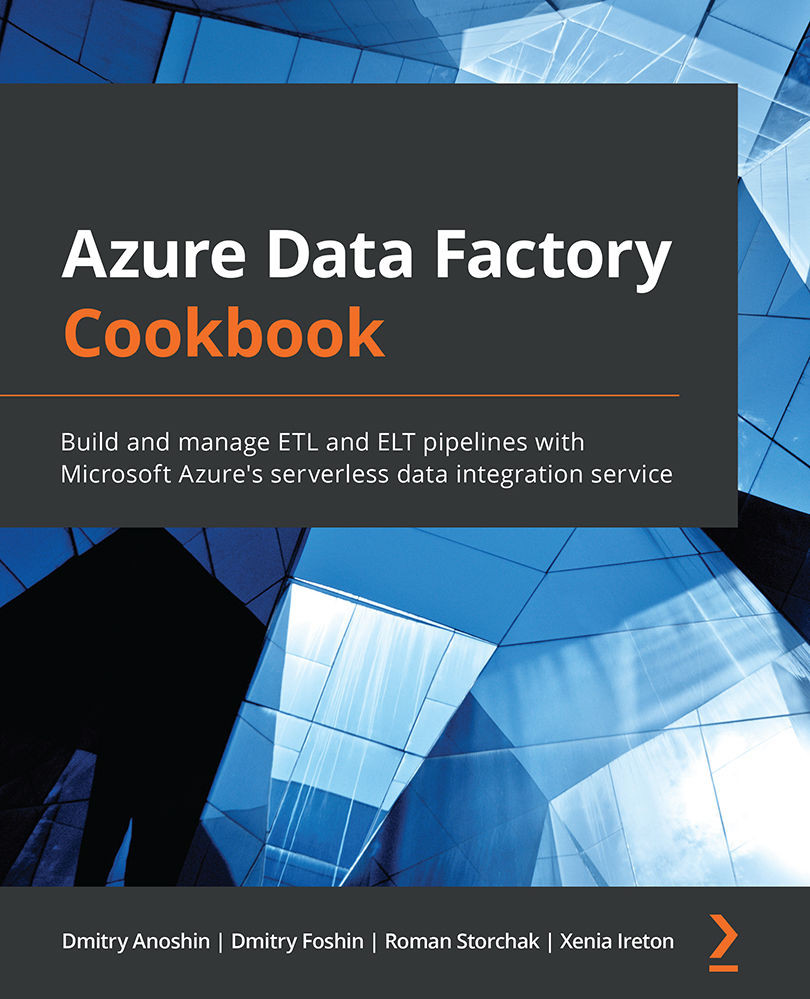
Azure Data Factory Cookbook
By:
Overview of this book
Azure Data Factory (ADF) is a modern data integration tool available on Microsoft Azure. This Azure Data Factory Cookbook helps you get up and running by showing you how to create and execute your first job in ADF. You’ll learn how to branch and chain activities, create custom activities, and schedule pipelines. This book will help you to discover the benefits of cloud data warehousing, Azure Synapse Analytics, and Azure Data Lake Gen2 Storage, which are frequently used for big data analytics. With practical recipes, you’ll learn how to actively engage with analytical tools from Azure Data Services and leverage your on-premise infrastructure with cloud-native tools to get relevant business insights. As you advance, you’ll be able to integrate the most commonly used Azure Services into ADF and understand how Azure services can be useful in designing ETL pipelines. The book will take you through the common errors that you may encounter while working with ADF and show you how to use the Azure portal to monitor pipelines. You’ll also understand error messages and resolve problems in connectors and data flows with the debugging capabilities of ADF.
By the end of this book, you’ll be able to use ADF as the main ETL and orchestration tool for your data warehouse or data platform projects.
Table of Contents (12 chapters)
Preface
Chapter 1: Getting Started with ADF
 Free Chapter
Free Chapter
Chapter 2: Orchestration and Control Flow
Chapter 3: Setting Up a Cloud Data Warehouse
Chapter 4: Working with Azure Data Lake
Chapter 5: Working with Big Data – HDInsight and Databricks
Chapter 6: Integration with MS SSIS
Chapter 7: Data Migration – Azure Data Factory and Other Cloud Services
Chapter 8: Working with Azure Services Integration
Chapter 9: Managing Deployment Processes with Azure DevOps
Chapter 10: Monitoring and Troubleshooting Data Pipelines
Other Books You May Enjoy
