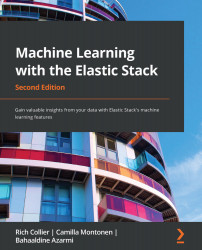Anomaly detection in the Uptime app
The Uptime app allows simple availability and response time monitoring of services via a variety of network protocols, including HTTP/S, TCP, and ICMP:
- Often classified as synthetic monitoring, the Uptime app uses Heartbeat to actively probe network endpoints from one or more locations:
Figure 8.25 – The Uptime app in Kibana
- If you would like to enable anomaly detection on a monitor, simply click on the monitor name to see the monitor detail. Within the Monitor duration panel, notice the Enable anomaly detection button:
Figure 8.26 – Enabling anomaly detection for an Uptime monitor
- Clicking on the Enable anomaly detection button creates the job in the background and offers the user the option to create an alert for anomalies surfaced by the job:
Figure 8.27 – Creating an alert on the anomaly detection job in the Uptime app
- Once the anomaly detection job is available, any anomalies...