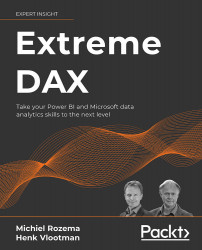Dynamic measures
A visual is bound to a measure by adding the measure to an appropriate bucket, like the Value bucket in a column chart. What we want to achieve is to let the user select a KPI using a slicer and adapt the measure to that selection. As measure binding is static (we cannot dynamically replace the measure with another measure), we need to create a DAX measure that responds to the slicer selection.
For this dynamic measure to work, a couple of things are needed:
- We need to create basic measures for each KPI.
- In order to use a slicer, we need to create a helper table with the KPI description.
- We need to create a new measure that, based on the selection, selects the corresponding basic KPI measure.
Let us start with the basics.
The basic KPI measures
First, we create the three basic DAX functions for our KPIs:
- The sales per month will be calculated by the DAX table function
SUMX:Sales = SUMX( fSales...