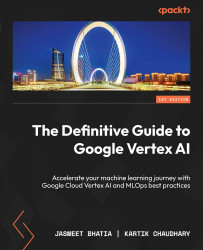Deploying a model in Vertex AI
Now, let us walk you through the steps of deploying the trained model on Vertex AI to enable real-time predictions:
- Go to Model Registry, click on the model and then the model version you want to deploy, and on the DEPLOY & TEST tab, click DEPLOY TO ENDPOINT.
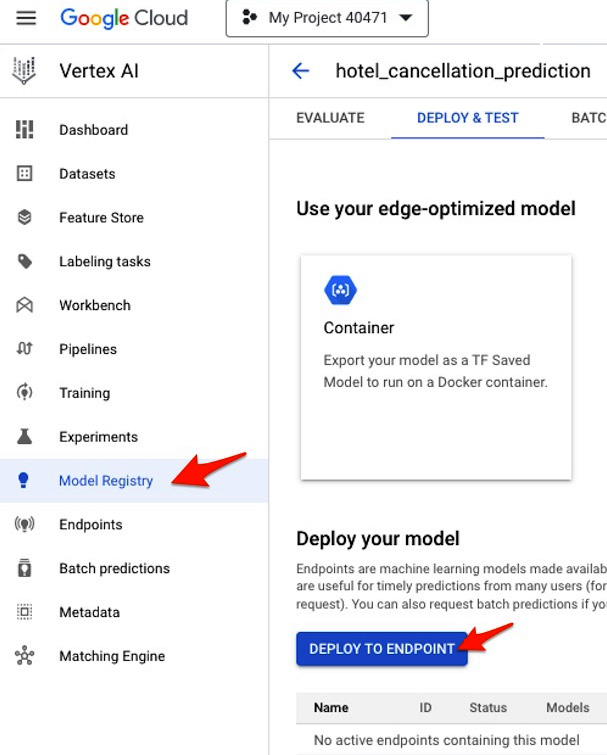
Figure 5.18 – Initiating model deployment
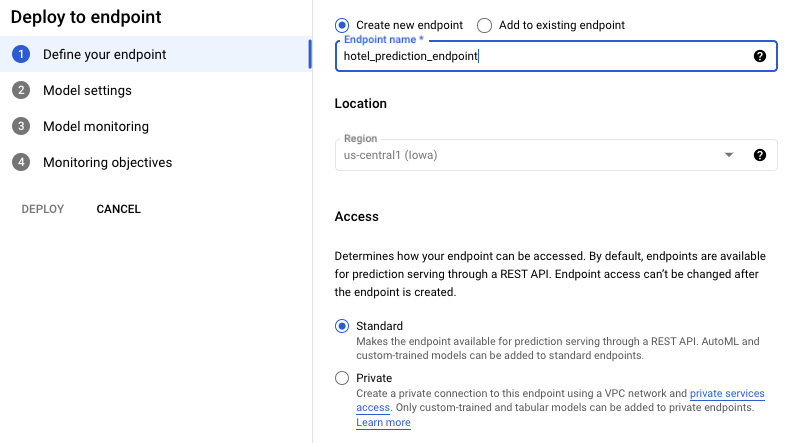
Figure 5.19 – Creating a model endpoint
- You can leave all default options unchanged for quick test deployment, but these are the settings you need to understand:
- Traffic split: If multiple versions of the model are deployed on the same API endpoint, this option allows users to define what percentage of total traffic is allocated to a specific version. For example, when deploying a new model, you might want only 2% of the overall incoming data to be routed to the new model so that...