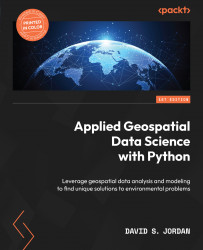To get the most out of this book
As readers of this book, we assume that you come from a background in either data science or GIS. We also expect that you have some foundational knowledge of working with Python.
|
Software/hardware covered in the book |
Operating system requirements |
|
Anaconda Distribution |
Windows, macOS, or Linux |
|
Python 3.10.6 |
Windows, macOS, or Linux |
Additionally, you will need to set up keys to several APIs, from which you will access data throughout the book.
|
API |
Setup link |
|
OpenMapQuest |
|
|
Google Maps |
|
|
US Census Bureau |
If you are using the digital version of this book, we advise you to type the code yourself or access the code from the book’s GitHub repository (a link is available in the next section). Doing so will help you avoid any potential errors related to the copying and pasting of code.
The quality of the hardware can impact the runtime for some analyses, as is the case for most data science activities. As such, we recommend hardware similar or better to the specified hardware outlined to prevent any potential issues:
- NVIDIA GeForce GTX 1050
- 16 GB RAM
We recommend that you use Anaconda as your Python environment and package manager. To begin installing the Anaconda Distribution, you’ll want to visit the Anaconda Distribution installation website at https://docs.anaconda.com/anaconda/install/. The Python version we are using throughout this book is 3.10.6, as this is one of the latest versions of Python available at the time of publication. Leveraging this version will ensure that all packages are compatible. To make the setup of your virtual environment as streamlined as possible, we’ve exported our environment.yml file and uploaded it to the GitHub repository at https://github.com/PacktPublishing/Applied-Geospatial-Data-Science-with-Python.
To set up the virtual environment called GeospatialPython, launch Anaconda prompt and execute the following command:
conda env create -file environment.yml
You’ll need to substitute environment.yml for the full path of the downloaded file.
After the environment is installed, you can activate it by executing the following command:
conda activate GeospatialPython
Throughout the book, you’ll see the following code:
data_path = r'YOUR FILE PATH'
Anytime you see this, you’ll need to substitute ‘YOUR FILE PATH’ with the file path of the data folder which can be downloaded from the GitHub repo. The data stored in the GitHub repo can be found in the Releases section or by visiting https://github.com/PacktPublishing/Applied-Geospatial-Data-Science-with-Python/releases. There are three parts to the data:
Data.pt1.zipLCMS_CONUS_v2021-7_Land_Cover_Annual_2021.zipS2B_MSIL2A_20220504T161829_N0400_R040_T17TNF_20220504T210702.SAFE.zip
You’ll need to extract the contents of these zip folders and store the contents in a single folder. You’ll then point to this folder any time you see ‘YOUR FILE PATH’ referenced in the Jupyter notebooks.
Similarly, you will also see the following code from time to time:
out_path = r"YOUR FILE PATH"
You’ll need to substitute YOUR FILE PATH in this code reference with the directory to which you’d like the output to be saved.