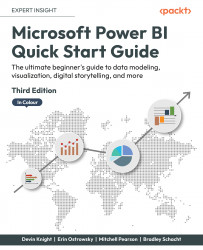Power BI custom visuals
Throughout this chapter, you have seen many different visuals and how they work with specific types of data. Although there are many options readily available with Power BI, you have access to 100+ more visuals from Microsoft AppSource right at your fingertips. Users can either navigate to AppSource via any web browser, or while inside of Power BI Desktop you can select the From AppSource option in the Home ribbon's More Visuals menu.
Once you select this option, a menu will appear where you can simply search the entire collection of custom visuals available. Once you have found a visual that you would like to use, just click the Add button shown in yellow. Users can also download the visualization file, which can be imported into Power BI by using the From my files option, which is also in the Home ribbon's More Visuals menu. It is important to understand that when you select a custom visual, it saves as part of the Power BI report file and doesn&apos...