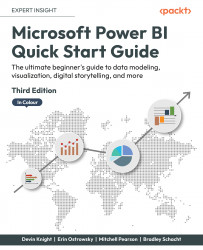Overview of this book
Updated with the latest features and improvements in Power BI, this fast-paced yet comprehensive guide will help you master the core concepts of data visualization quickly. You’ll learn how to install Power BI, design effective data models, and build basic dashboards and visualizations to help you make better business decisions. This new edition will also help you bridge the gap between MS Excel and Power BI.
Throughout this book, you’ll learn how to obtain data from a variety of sources and clean it using the Power Query Editor. You’ll also start designing data models to navigate and explore relationships within your data and building DAX formulas to make data easier to work with. Visualizing data is a key element of this book, so there’s an emphasis on helping you get to grips with data visualization styles and enhanced digital storytelling.
As you progress, you’ll start building your own dataflows, gain an understanding of the Common Data Model, and automate dataflow refreshes to eradicate data cleaning inefficiency. You’ll learn how to administer your organization's Power BI environment so that deployment can be made seamless, data refreshes can run properly, and security can be fully implemented.
By the end of this Power BI book, you’ll know how to get the most out of Power BI for better business intelligence.