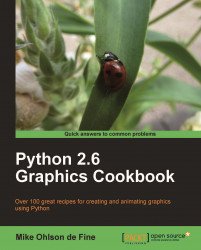Overview of this book
Python is a great object-oriented and interactive programming language that lets you develop graphics, both static and animated, using built-in vector graphics functions that are provided with Python.
Python 2.6 Graphics Cookbook is a collection of straightforward recipes and illustrative screenshots for creating and animating graphic objects using the Python language. This book makes the process of developing graphics interesting and entertaining by working in a graphic workspace without the burden of mastering complicated language definitions and opaque examples.
If you choose to work through all the recipes from the beginning, you will learn to install Python and create basic programs for making lines and shapes using the built-in Tkinter module. The confusing topic of color manipulation is explored in detail using existing Python tools as well as some new tools in the recipes. Next you will learn to manipulate font size, color, and placement of text as placing text exactly where you want on a screen can be tricky because font height, inter-character spacing, and text window dimensions all interfere with each other. Then you will learn how to animate graphics, for example having more than one independent graphic object co-exist and interact using various Python methods.
You will also learn how you can work with raster images, such as converting their formats using the Python Imaging Library. Next you will learn how you can combine vector images with raster images so that you can animate the raster images with ease. You will also walk through a set of recipes with the help of which you can handle and manipulate blocks of raw data that may be hundreds of megabytes in size using datastreams, files, and hard drives. You will also learn how you can use Inkscape to dismantle existing images and use parts of them for your own graphics and Python programs. At the end of the book you will learn how you can create GUIs for different purposes.