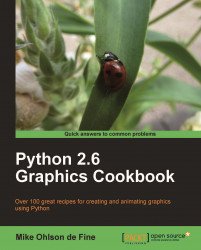This happens because the Windows operating system does not know where to find Python when you type python into a command window as shown in the following screenshot:
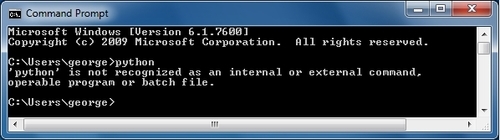
There are three ways around this problem:
Type in the full pathname for both python and the target program we want to run. In this example, we have used the python program named
entry_box_1.py. It has been stored inside a folder namedconstras described in the first example Running a Shortest Python Program in the first chapter. The following screenshot shows the command-line dialog.georgeis the name of the user logged into Windows.
Work inside the
Python27folder. What we do iscd..andcd..again. Thencdinto folderPython27. Then we can just typepython \constr\entry_box_1.pyinto the command-line as shown in the following screenshot:
Change the Windows system variable that informs Windows where to search for executable files. We do this by typing
set PATH=%PATH%;C:\Python27into the command-line window. From now on, we can just typepython \constr\entry_box_.pyfrom within any folder. The dialog that achieves this is shown in the following screenshot: