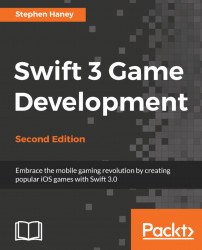SpriteKit and Swift make it very easy to play sounds in our games. We can drag sound files into our project, just like image assets, and trigger playback with SKAction
playSoundFileNamed.
We can also use the AVAudio class from the AVFoundation framework for more precise audio control. We will use AVAudio to play our background music.
Locate the Sound directory in the Assets folder and add it to your project by dragging and dropping it into the project navigator. Once you are done, you should see the Sound folder show up in your project just like any other file.
First, we will add the background music. We want our music to play regardless of which scene the player is currently looking at, so we will play the music from the view controller itself. To play the music, follow these steps:
Open
GameViewController.swiftand add the followingimportstatement at the very top, just below the existing import lines, to allow...