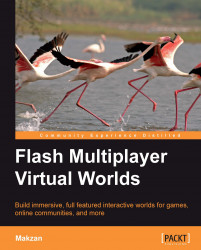The easiest way to run the examples is to browse the examples through the embedded web server.
1. Start the SmartFoxServer if it is not running.
2. Browse to
http://localhost:8080in the web browser.3. It will load the default page of the embedded web server with SmartFoxServer logo.
4. Click the Install Examples if this is the first time while running the examples.
5. Click the Browse Examples after the installed examples.
6. A list of examples appear and you click on them to have some ideas on what SmartFoxServer can basically do.
Let's test the Simple Chat in Tutorials (AS 3.0) category.
After loading the simple chat, a progress bar appears with the text connecting to server. If the example failed to connect the server, it will freeze at that screen. If it is connected to the server, a login box appears and asks for the login name.
If you failed to see the login box, there is something wrong. It may be a wrong setting in the configuration file...