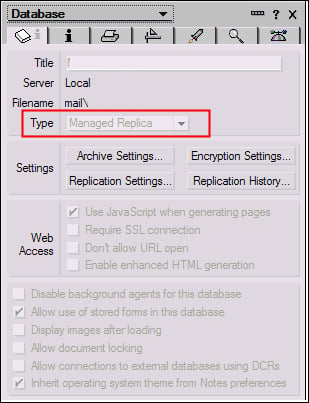Creating local and managed replicas (Advanced)
Replication is one of the strengths of Lotus Notes and Domino. What this allows you to do is create a local copy of your mail file on your workstation. When working off of your local replica, you do not need to be connected to your mail server. This allows you to work offline. You can read, delete, file, and respond to mail without being connected to the network. When you connect back to the network, all of your changes will get replicated back to your server-based mail file.
Getting ready
Your IBM Lotus Notes 8.5.3 client should be installed, connected to your home mail server and receiving mail. You may or may not have an existing local or managed replica of your mail file.
How to do it...
If you do not have a local replica, you can create one. While in your mail file, navigate to File | Replication | New Replica. Choose local and click on OK.
How it works...
There are some things to be aware of when working off a local replica. You must have the disk space available to create the local replica. It is also a good idea to encrypt the local replica so that if your workstation is compromised, your e-mail will be encrypted. There are benefits as well to the performance of your mail file when working locally.
To determine if you are using a local replica, navigate to your Preferences | Locations and edit your current location. Then go to the Mail tab. If your mail file location is set to Local, you are working off of a local replica as shown in the next screenshot. If you are working off the server, your location would say on Server.
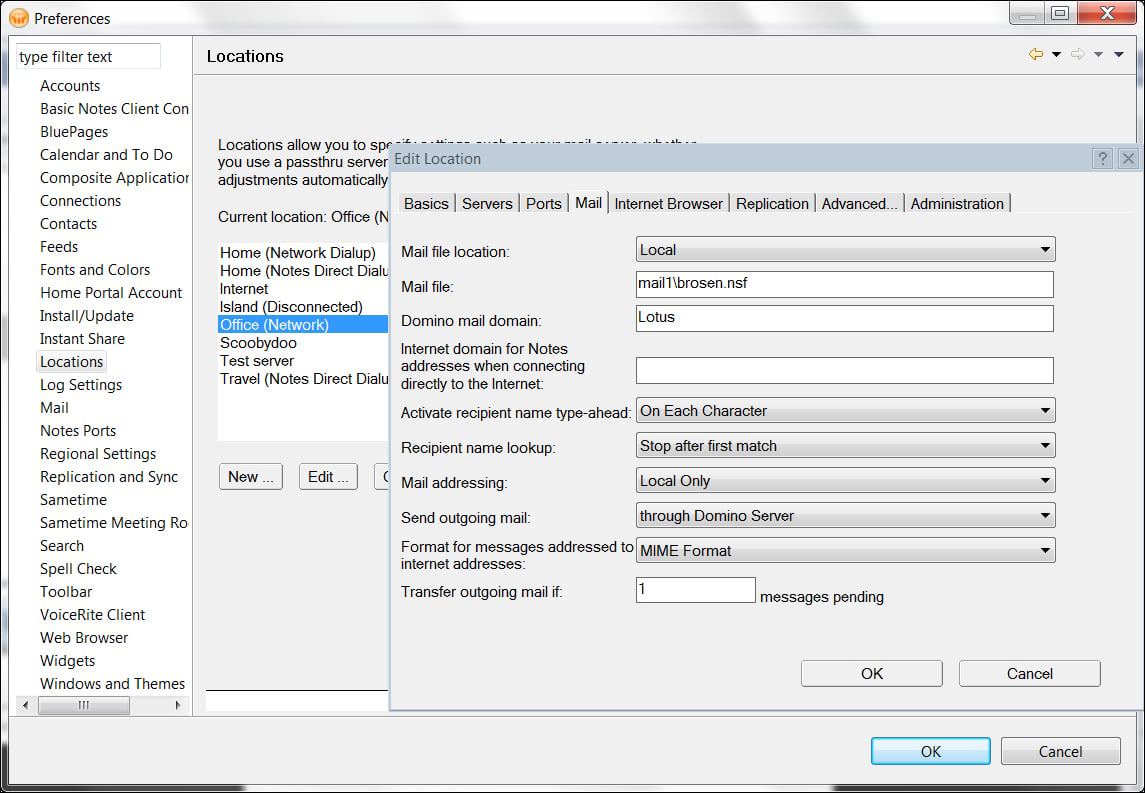
Some differences to be aware of are around the behavior of sending and receiving mail. When working off of a server copy, when you send and receive mail it will go out immediately and appear in your inbox immediately. When you send mail from a local replica it is sent immediately. Receiving mail to a local replica will show up in the inbox when replication occurs. This delay in receiving mail is offset by the performance gains from using a local replica.
Some of the other benefits of working off a local replica is the behavior if a server goes down or is unavailable. In this scenario, a user working on the local replica will never know if the server goes down. They can continue to work without interruption. If the users mail file is on a clustered mail server, the replica will replicate against the next most available server.
When using local replicas offline, you have full control of the local mailbox. For example, if you send a message by mistake, you can recall it by navigating to the local mailbox and deleting the message before it is replicated to the Domino server. This is similar to the Message Recall functionality that we discussed earlier.
One of the improvements around replication that helps to speed up this process on the client, is multi-threaded replication. Now, when you replicate your local databases, they will run multiple databases at once as shown in the following screenshot:
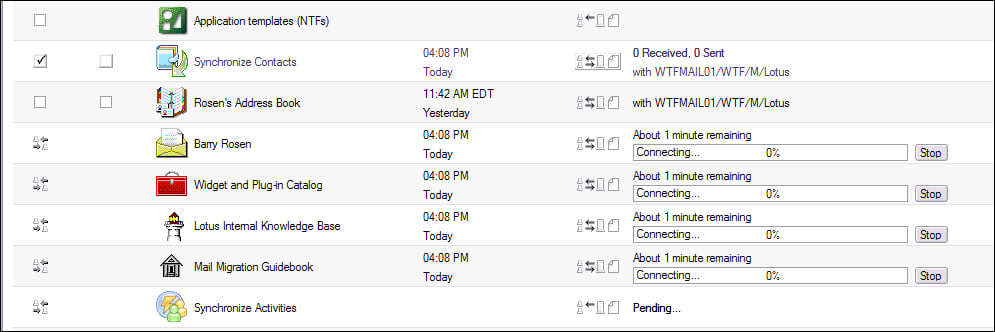
As with any database, local replicas can become corrupt and require corrective actions to be performed. When this occurs, the best remedy to the issue is to delete the local replica and create a new one. You must be sure to delete the local replica and not the server copy. If you are unsure about this procedure, you should contact your local help desk for assistance.
There's more...
Managed replica is the new option for working locally.
Managed replica
Starting with Lotus Domino 8.5.2, IBM introduced a new feature called managed replicas. Managed replicas take the concept of the local replica and improve the functionality with additional features. It is the best of both worlds of receiving mail immediately and working off a local replica. As the managed replica is essentially a local replica with a couple of special attributes, it uses the same background replicator as local replicas to replicate changes between the local file and the server-based replica. The local managed replica is created in the background while you continue to use the server replica. After the managed replica is created, you are automatically switched to the managed replica. As opposed to a standard local replica, if the managed replica becomes corrupt, it will be deleted and recreated automatically in the background. The other major benefit of the managed replica, is that mail is sent out immediately to the server. Managed replica can be configured manually, but is most often set via a policy by the Domino administrator. To set this up manually, add the following parameters to the notes.ini file:
CacheMail=3: This setting will create the managed replica if a local replica does not already exist.OutgoingMailsendThreshold=1: This setting will set the mail threshold to a value of 1. With this value, every time a new message is deposited in the local mailbox it will be sent to the server immediately.ReplicateOnNewMail=1: This setting will replicate new mail from the server every time a new mail has been delivered.
To verify or check that you do have a managed replica, there are two options. The first option is to go to the Open list and navigate to Open | Mail. When your mail file is opened, it should say that it is Local. Then check your current location document as explained previously. The mail file location should say On Server and not Local. The second option is to check the local mail replica's application properties. To do this, open your mail file and navigate to File | Application | Properties. On the first tab of the properties the Type field should indicate Managed Replica as shown in the following screenshot: