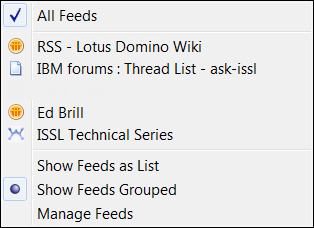Adding feeds (Advanced)
Using the built-in RSS feeder, you can add RSS feeds to your IBM Lotus Notes 8.5.3 client.
Getting ready
All of this will be done in your sidebar, which you will access via your IBM Lotus Notes 8.5.3 client.
How to do it...
You will start in your client preferences and then use your sidebar RSS feed reader.
The Lotus Notes feed reader can be found in the sidebar panel to display and manage your feed subscriptions. Use the Feeds preferences dialog box for Feeds to specify default values for the Feeds sidebar panel feature. Use any of the following options to change the defaults of your Feeds:
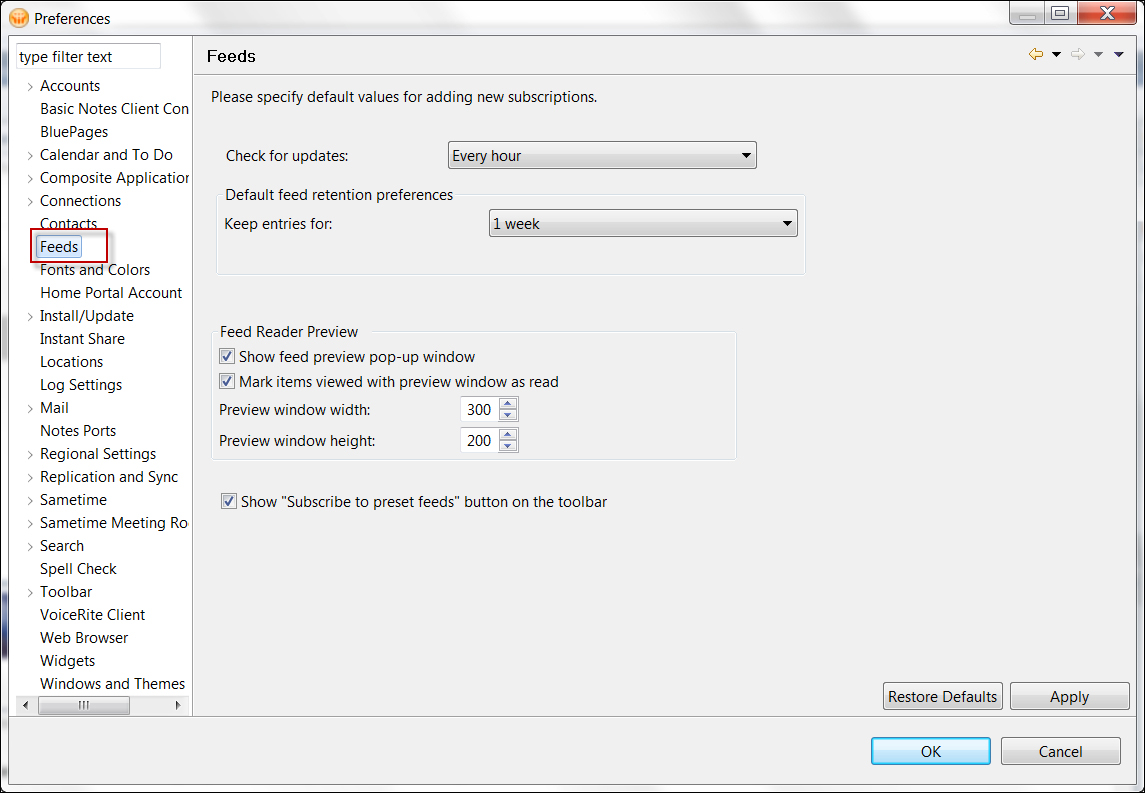
If the feed requires authentication, you will be prompted to authenticate.
How it works...
You can subscribe to feeds using the built-in feed reader. Feed subscriptions notify you of new web content without requiring you to actively check for it. Feeds provide an alternative to mail list subscriptions sent to your e-mail Inbox.
There's more...
You can add feeds and manage them from your sidebar.
Adding feeds
Adding feeds is quite simple. Just click on the Add Feed button.
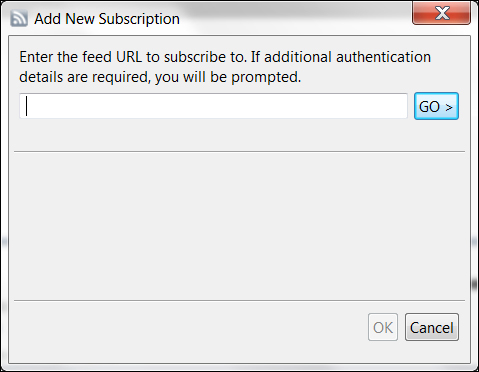
Managing feeds
To update your feeds content, click on the Refresh All Feeds toolbar button. The Settings toolbar button enables you to display your feeds list in one of the three ways. Click on Settings, and click on either Show Feeds as List to display all individual feed entries listed alphabetically, Show Feeds Grouped to display only the parent feed names with all child feeds grouped hierarchically below their feed source, or Manage Feeds to allow double-clicking of a feed to open the Manage Feeds dialog box.