Working with Lotus Domino applications (Intermediate)
Domino applications can have many functions. Some examples are discussion databases, document collections, and workflow applications. They can be custom made or based on templates that are provided by Domino. Applications can also be secured by using Access Control Lists (ACL). The ACL controls who can access the database and what level of access they have. Some examples of ACL access levels are reader, editor, and manager.
Getting ready
This will require access to IBM Lotus Notes applications. If you have accessed any applications in the past, they can be found on your workspace.
How to do it...
Here you will see how to access your applications.
If this is the first time you are opening an application, go to the File menu and navigate to Open | Lotus Notes Application. You can also use the Ctrl + O shortcut.

If the application is on a server, you will need to know the server name. It will be in the format Server/Region/Company. If you have already accessed this server, the name will be in the list. Then select the application you would like to open and click on the Open button.
If the application is local to your workstation, just select On My Computer or browse using the Browse button.
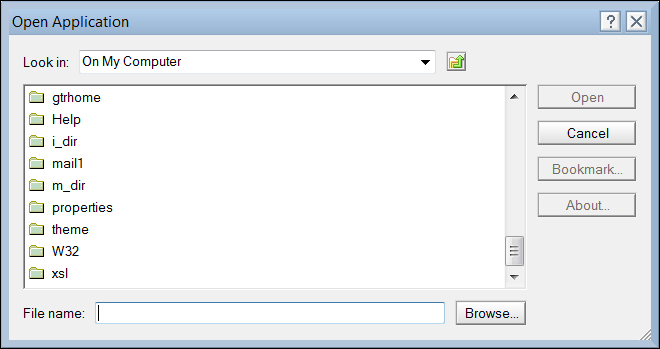
How it works...
Applications can be either custom or default, and can provide various functions. Examples of applications are discussion database, custom workflow applications, as well as document repositories.
There's more...
Applications can be bookmarked for later use.
Bookmarking a Lotus Domino application
To bookmark an application before you open it, follow the same steps as discussed previously. Instead of opening the application, click on the Bookmark button to bookmark the application. If you have already opened the application, then right-click on the application and select Create Bookmark.
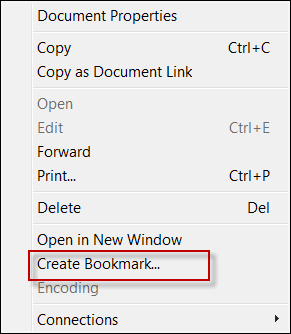
Accessing via the workspace
If you have already opened the application, it will be on your workspace. To open it from the workspace, double-click on the application icon. If you have a local replica of the application, using it locally can improve the performance.



