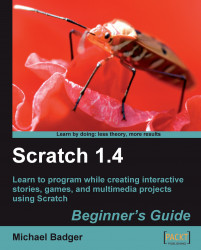At the end of Chapter 4, we created a slideshow that we'll now modify to use the button on the PicoBoard. This would be a perfect way to present your slideshow to a room full of friends and family, and you wouldn't need to sit in front of the computer screen to control the show.
Our original slideshow contains a when right arrow key pressed control block to advance the screen. We will leave that control in place so that our slideshow still works when we share it on the Web.
Open your slideshow and save it as a new project so that you can feel free to experiment without altering the original project. If you don't have the slideshow, you can download mine from this book's web site at Packt Publishing.
From the Control palette, add a when flag clicked block to the scripts area for the stage.
Add a forever if control block.
From the Sensing palette, add the sensor block as the input for the forever if block. Select button pressed...