Let's get our sprites spinning.
To start, click on Sprite1 from the sprites list. This will let us edit the script for Sprite1.
From the Motion palette, drag the turn clockwise 15 degrees block into the script for Sprite1 and snap it in place after the if on edge, bounce block.
Change the value on the turn block to 5.

From the sprites list, click on Sprite2.
From the Motion palette, drag the turn clockwise 15 degrees block into the scripts area.
Find the repeat 10 block from the Control palette and snap it around the turn clockwise 15 degrees block.
Wrap the script in the forever block.
Place the when space key pressed block on top of the entire stack of blocks.
From the Looks palette, snap the say hello for 2 secs block onto the bottom of the repeat block and above the forever block.
Change the value on the repeat block to 100. Change the value on the turn clockwise 15 degrees block to 270. Change the value on the say block to I'm getting dizzy!
Press the Space...
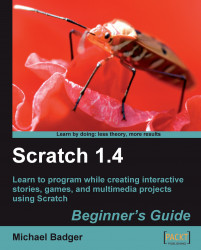
Scratch 1.4: Beginner's Guide
Scratch 1.4: Beginner's Guide
Overview of this book
If you have the imaginative power to design complex multimedia projects but can't adapt to programming languages, then Scratch 1.4: Beginner's Guide is the book for you. Imagine how good you'll feel when you drag-and-drop your way to interactive games, stories, graphic artwork, computer animations, and much more using Scratch even if you have never programmed before.
This book provides teachers, parents, and new programmers with a guided tour of Scratch's features by creating projects that can be shared, remixed, and improved upon in your own lesson plans. Soon you will be creating games, stories, and animations by snapping blocks of "code" together.
When you program you solve problems. In order to solve problems, you think, take action, and reflect upon your efforts. Scratch teaches you to program using a fun, accessible environment that's as easy as dragging and dropping blocks from one part of the screen to another.
In this book you will program games, stories, and animations using hands-on examples that get you thinking and tinkering. For each project, you start with a series of steps to build something. Then you pause to put our actions into context so that you can relate our code to the actions on Scratch's stage. Throughout each chapter, you'll encounter challenges that encourage you to experiment and learn.
One of the things you're really going to love is that, as you begin working through the examples in the book, you won't be able to stop your imagination and the ideas will stream as fast as you can think of them. Write them down. You'll quickly realize there are a lot of young minds in your home, classroom, or community group that could benefit from Scratch's friendly face. Teach them, please.
Table of Contents (17 chapters)
Scratch 1.4 Beginner's Guide
Credits
About the Author
About the Reviewer
Preface
 Free Chapter
Free Chapter
Welcome to Scratch!
Installation
Start Scratching
Graphics and Slideshows
Storytelling
Arcade Games
Games of Fortune
Math and Finance
Real-world stimuli
Scratch Resources
Index
Customer Reviews

