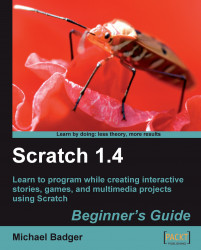Not sure you want a PicoBoard? You can review the exercises in chapter to get a sense of what the board can do. Also, this chapter contains an excercise that uses gravity, which is something that will appeal to anyone who wants to make sprites fall.
With a PicoBoard, we can program our sprites to respond to real-world input from the following controls:
Slider
Light sensor
Sound sensor
Button
Four pairs of alligator clips
What does this mean? Well, we can program a sprite to jump each time we press a button, move across the stage as we move the slider, dance when we pass in front of the light sensor, apply a graphic effect when we clap our hands, or connect the alligator clips to form a circuit. These are just some ideas to get us started.
While the PicoBoard creates a deeper connection to our projects, there is a potential downside. The projects we adapt to use with the PicoBoard can be used only while we run the projects from our computer. Projects shared on the web cannot...