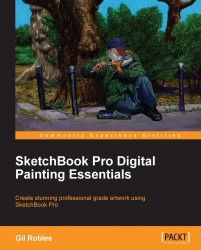The Layers and Corrections options allow you to make what would otherwise be disastrous mistakes if you were working with traditional materials. For instance, since you are making your image on different layers and are hopefully coloring your line drawing in the layer underneath, you don't have to worry about painting within the line; it's not a coloring book. You can either erase the areas you don't want to include in your image or paint over that area in another layer. The images in the following two screenshots show a drawing that was first colored and then cleaned up with the Eraser tool.
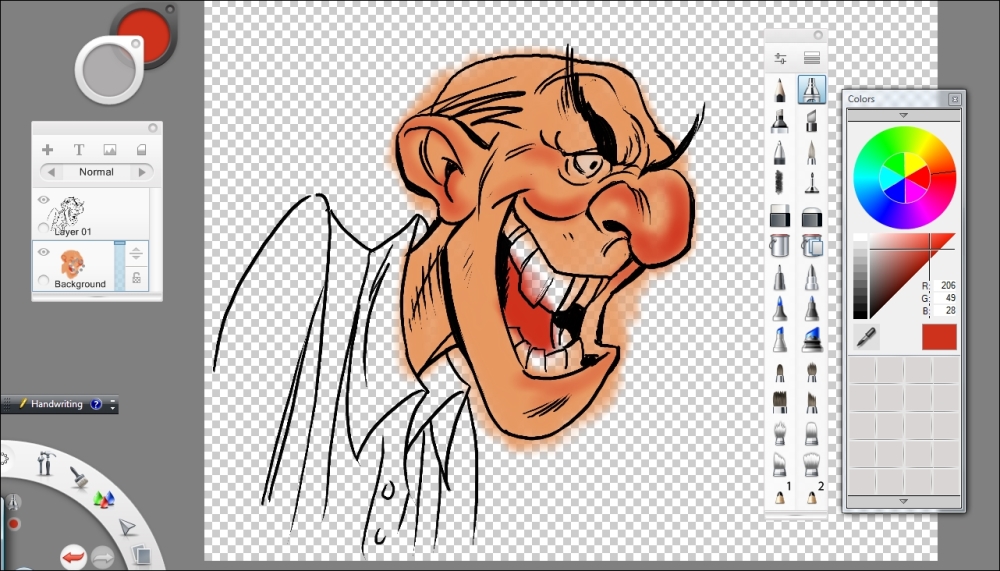
After cleaning up the drawing, you can lock the layer, and as you continue to work on that layer, only the areas that were already painted will be affected by any changes you make. You can also duplicate the layer, set it to the desirable transparency, lock it, and continue to work on the image without straying from the lines. The following screenshot shows the complete image...