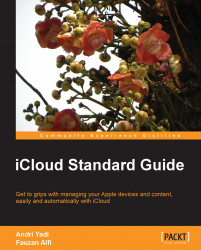With Reminders, you can create and group to-do lists from your Apple devices. Just like others, all to-do lists created with Reminders are automatically synchronized to all of your devices authenticated with the same iCloud account.
To create a new reminder list, tap the "three lines" button in the top left-hand corner of the screen, tap Edit, and then tap Create New List…. Type the name for a new reminder list, and if finished, tap Done. Then, you can create a new reminder inside the list by clicking on the + button in the top right-hand corner of the screen.
In iOS, tap any reminder and a detail screen is displayed. You can modify any parameters for your reminder here.
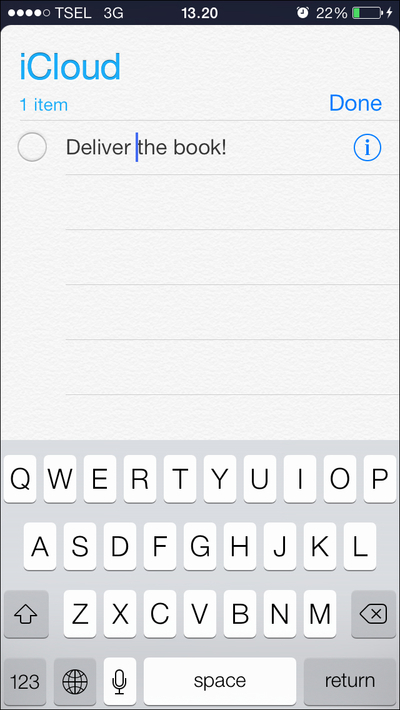
There are some parameters you can change, which are explained as follows:
Remind Me On a Day: You can set the reminder to alert you on any date you want or after a specific period of time.
Remind Me At a Location: Reminders helps you to set up alerts based on your location. You can pick whether...