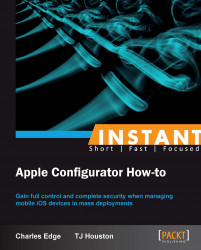Once you have a good backup of an iOS device, it's time to restore that backup to another device. At this point, you can also test whether all of the things you think will be there actually are. This can be a somewhat dangerous process, as once we tell Apple Configurator to run the restore process, there is the potential to wipe anything plugged into the USB port of the computer.
The most important thing you can do to prepare for restoring devices is to put your personal devices in your pocket, messenger bag, or backpack. If those devices are plugged in during this exercise, they will be wiped.
Additionally, make sure that the target devices you're restoring the backup made in the previous recipe are wiped clean and therefore have been backed up if need be. The reason we prefer a wiped and not-yet-activated device at this point is to showcase the fact that after restoring through Apple Configurator, the device will not need to go through the setup process.
Preparing a device is a simple process. While configuring the device, we're also going to look at how to configure updates to a newer version of iOS, renaming devices, and erasing devices at the same time.
To get started, open Apple Configurator.
Click on the Prepare button in the top row of icons.
In this example, we've configured a traditional base image that can be laid down when devices are turned back in after having been deployed:
i. Erase the device.
ii. Update to the latest version of iOS.
iii. Assign the device a number. Put a factory default (but activated) profile on the devices.
It seems like a lot, so let's just go through the fields that were selected and what they can do:
Name: Renames each device with the name indicated
Number sequentially starting at 1: If the Name field is used, appends a number to the end, starting at the number 1
Supervision: Enables device supervision, which is covered in the later recipes
iOS: Allows for selecting a specific version of iOS or simply the latest available
Erase before installing: Wipes devices before loading a version of iOS (this option requires the iOS field to be set)
Restore: Choose a backup, created in the Creating a device backup recipe
Profiles: Select one or many profiles (creating and managing profiles is covered thoroughly later)
Apps: The Apps button along the top of the screen allows you to add
.ipabundles into Apple Configurator (see the later recipes for more on managing apps with Apple Configurator)
Once the fields are configured as needed, click on the Prepare button.
Note
Once you click on the Prepare button, every iOS device connected to the computer will receive the preparation you have configured. If you don't want personal devices to accidentally get wiped please put them far, far away. The first time you set Apple Configurator to prepare devices, you will get yet another warning about this.
While preparing devices, Apple Configurator fields cannot be altered. The Prepare button turns into a Stop button, which can be used to go back to the configuration screen and configure devices.
After you stop the configuration process, you can customize the environment and start it again quickly and easily. Each time you open Apple Configurator, you will need to configure the environment and start the preparation again.
While in the device preparation (or Supervision) mode, you can configure 30 devices concurrently, although it is a few less if you are also updating the version of iOS at the same time. The old way of restoring devices was to use iTunes, which could only restore one device at a time. Therefore, Apple Configurator is able to manage devices at a much faster rate, tweaked specifically for mass deployment.
Along with the advancements with backup creation, there are times when it is not always feasible to do so. However, there are alternatives in backup creation.
A device backup created for iOS 5 cannot be restored to a device running iOS 6. This has been consistent with new releases of the iOS operating system. Plan on making new device backups and altering the Apple Configurator workflow each time a new major release of the operating system comes out.
Point releases (for example, iOS 6.1 or 6.2) have never required creating a new backup and so should be fine in this regard.
Once you start getting good data into Apple Configurator, you're not going to want to have to redo all of your work. Additionally, when we get to managing VPP codes with Apple Configurator you're more than likely going to want to back up the database as you don't want to risk losing all the codes. To back up Configurator, please check out Apple's website, http://support.apple.com/kb/HT5194.
In the previous set of recipes, we looked at building device backups, updating the OS on devices, renaming devices, and wiping devices. We also noted that if an option or setting that you are trying to configure is available in profiles, then you should configure that option in a profile rather than in a backup or another location. This provides the most granularly manageable environment possible. In this section, we look at what a profile is, how to create a profile, and then some of the things that can be done with profiles once created.
The user experience is perhaps the most important element to building out how you want devices to appear to end users. The best way to craft this experience is using configuration profiles, which fine-tune the device and allow administrators not only to set up policies on devices in the form of profiles, but also to automate the configuration of various services, such as ActiveSync clients for Microsoft Exchange, Calendar clients, and access to shared Contacts.
By approaching imaging iOS devices in a layered and somewhat modular approach, you will have the most flexibility to get devices prepared for users en masse while also not spending a ton of time building out each iteration of how the user experience is crafted for users.