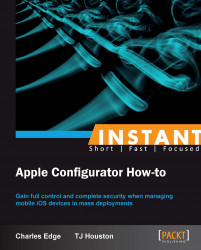There are two ways to deploy apps through Apple Configurator. The first, which we cover in this recipe, is to simply place the app on the device. This is done in the Prepare mode and the app is never available for re-use. When distributing apps in this manner, a VPP code is used each time a device is prepared. The second, which we cover in the Deploying applications on managed devices (Become an expert) recipe, is to supervise a device. When supervising devices, the app code is returned to Apple Configurator when the device is checked back in. This allows you to repurpose codes to devices without the need to be concerned about backing up Apple Configurator.
Pushing an app to a device through preparation allows administrators to distribute apps quickly. However, once an app is pushed to a device, the code is no longer usable. Therefore, make sure that you really want to do this before proceeding. As we discussed in the earlier recipes, you can prepare or supervise devices. However, if you supervise, while you have more flexibility with app and deployment, you lose the ability to ever plug devices into iTunes.
Before placing an app on a device, you also need that app to appear in Apple Configurator. Therefore, make sure to have followed along with previous recipes prior to attempting this one.
Once an application has been imported into Apple Configurator, it can be installed on iOS devices. We're going to step through completing an app installation. We're not going to do any reformatting or anything of that sort as a part of this task. In your environment, you may choose to do the app deployment alongside the options defined in Settings, including policies, wiping devices, and so on; however, this is not required. Click on Prepare in the top row of icons and then click on Apps in the second row.
Check the box for each app you would like to deploy on devices.
Click on the Prepare button.
Once Apple Configurator is in the preparation mode, plug in a device (or devices).
The device then installs the app.
Free apps can also be installed this way, as seen using the iBooks application. Each time a paid app is installed, the counter for available licenses will be reduced by one. As there is no counter for free apps, they will remain unchanged.
Apps are just .ipa bundles (or a collection of files saved into the .ipa format). The .ipa file installs on a device simply enough and can actually be placed on a device without the Digital Rights Management (DRM) side of the license covered. However, when no DRM information is found, the app will not open on the devices. Apple Configurator can handle DRM by showing the app code number and decrementing the number down by one each time a code is used up.
Apps are why iOS is such a popular operating system. The variety of apps and the wealth of information available through those apps is above and beyond what was available in the Great Library of Alexandria. Search for anything you need and we're sure you'll be pleasantly surprised by what you find.
When an app is imported into Apple Configurator, the Apple ID that purchased the app must be supplied. While there is a chance that the app can install, even though the Apple ID is not correct, when the app is installed on a device, there will be an error that states Apple ID not authorized. To resolve this, delete the app and import into Apple Configurator with the correct Apple ID.