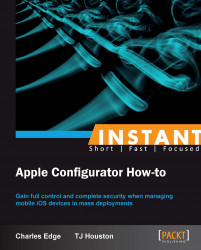Once you have VPP codes, apps need to be imported into Apple Configurator in order to use them. Doing so requires downloading each app from the iOS App Store (this will use one of your codes) and then importing it into Apple Configurator. Once imported, VPP codes need to be applied to each app so it can be distributed to devices. This process is covered in this task.
Before importing apps into Apple Configurator it is important that you make sure you're importing the right number of apps into each Apple computer that runs Apple Configurator. For example, if you will be using five workstations to prepare 1,000 devices for users, you would likely import 200 into each one. Or if you have four carts on wheels managing 100 devices evenly distributed between the carts, you would import 25 into the Apple Configurator workstation that goes with each of the carts.
You should also have completed the previous task, where we obtain VPP codes for use with Apple Configurator.
To get started, follow the given steps:
Take the link provided in the previous recipe and paste it into Safari (or in a browser of your choice).
iTunes automatically opens and prompts you for an Apple ID and password. Provide the appropriate information. This account will then own that license of the software and be able to download the app.
When prompted that iTunes is downloading the app, wait for the download to complete.
Once downloaded, click on Apps in the iTunes sidebar.
Locate the app that was just purchased, shown in the following screenshot.
Right-click on the app.
Tip
Select Show in Finder. The
ipabundle for the app then appears in the Finder (by default the Apps are in the~/Music/iTunes/Mobile Applicationsdirectory). The name of the.ipafile sometimes has nothing to do with the name of the app. Use the Get Info screen of each app to determine the correct name of the.ipafile to be downloaded.
Drag the app from the Finder into the Apps section of Apple Configurator. You are then prompted again for an Apple ID.
If the app doesn't cost money on the App Store, then Apple Configurator will automatically make it available for use. If the app costs money then the App has a caution symbol, as shown in the following screenshot:

For apps that cost money, you can also click on the caution symbol to insert VPP codes. This can be done by simply dragging the VPP code spreadsheet obtained in the previous task or by typing codes manually.
The VPP codes imported are immediately marked as used in the iOS App Store. Therefore, before dragging codes in it is important to make sure you want as many as you're dragging in to be used by each Apple Configurator station. These codes are then also marked with the Apple ID of the account used to import them. Therefore, updating apps require that Apple ID for future use.
Lots of apps are imported on an Apple computer, but what is equally important is managing them efficiently.
A VPP code spreadsheet can easily be split into multiple parts. Doing so requires creating a separate spreadsheet and copying the header portion of the one Apple provides into the new one. Then, alter the number of codes indicated in the spreadsheet and cut that many rows from the bottom of the original. For example, this allows you to take 100 codes and turn them into two spreadsheets of 50 or five of 20. Each can then be imported into Apple Configurator independently.