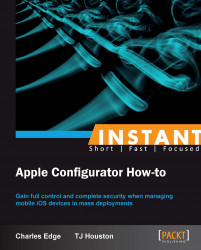Once you have an Apple ID, you can install Apple Configurator. The tool is a free download from the Mac App Store and can be used on as many computers as needed. Once installed, computers can be cloned if additional Apple Configurator stations are needed.
Apple Configurator is a free application distributed through the Mac App Store. Every Apple ID has a valid Mac App Store account. The application is a self-contained application bundle. Once purchased, copying the application bundle from one computer to another copies the installation of Apple Configurator. However, updating the application then requires the credentials for the Apple ID used to perform the initial purchase. You will also need an Apple computer as Apple Configurator only runs on Mac OS X 10.7.5 and higher at this time.
To install Apple Configurator, follow the given steps:
Open the Mac App Store.
Once opened, click in the search field in the upper right-hand corner of the screen and search for
apple configurator.
Click on the Install button for Apple Configurator to start the download of the software.
In order to download, you will be prompted for an Apple ID and password. Here, enter the information for the account previously created. Then click on the Install button to authorize the download.
Once installed, Apple Configurator is available in the Applications directory as well as through Launchpad. Open Apple Configurator and accept the licensing agreement to see the splash screen, which shows the initial options available to administrators.
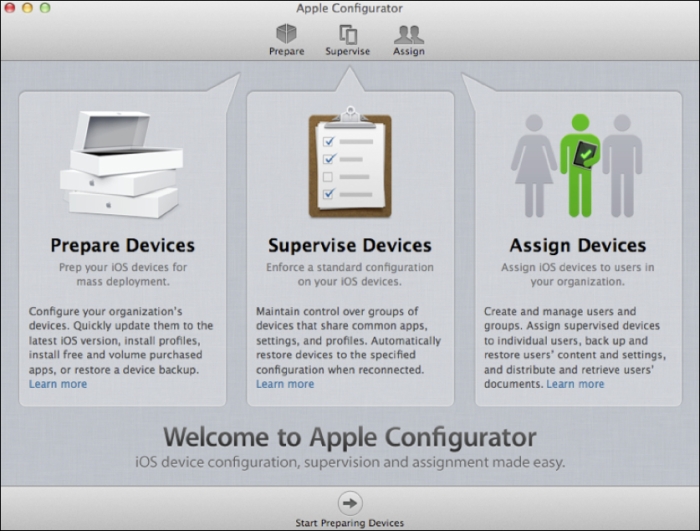
Once downloaded and installed, Apple Configurator should be customized to perform a variety of tasks, which we will outline in subsequent sections of this book. The software can be downloaded using the same Apple ID to multiple computers or copied between computers.
A key aspect of the Apple experience for both iOS and OS X moving forward is the App Store. The App Store is the gateway to applications vetted by Apple. These include tools to manage personal finances, keep track of your health, build sleek graphics, network with your friends online, keep up with the news, educate yourself about nearly anything, and of course be productive at work. Search for pretty much anything you can think of and there's a good chance that you'll find "an app for that".
A common mistake made when first using Apple Configurator is to configure some settings and then click on Prepare, the button that runs along the bottom of the screen. When that button is clicked, Apple Configurator starts watching the USB port of the Apple computer running Apple Configurator aggressively. Any iOS devices that get plugged into the computer will, if the workflow has any erase or restore options enabled, wipe the device immediately once docked. Therefore, it is critical that there is no data on the devices used to test and configure. Many people make the mistake of docking a device to Apple Configurator, if only for a second (for example, for a quick charge), only to have their personal phones or iPads wiped.